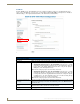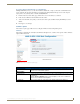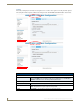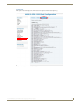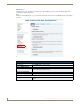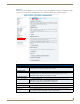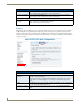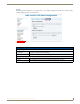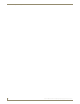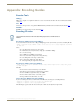Instruction manual
Web-Based Configuration Pages
36
IS-SPX-1000 & IS-SPX-1300 Inspired Signage XPress Players
Pull Mode
From the Pull Mode page, the IS-SPX Player may be configured to pull project files, logs, and iCalendar files from
remote sources. Determine the type and source of content pulled to the IS-SPX-1000 by selecting between "Disabled,"
"Manual Settings," "From Uploaded iCalendar File," and "From Remote iCalendar File."
FIG. 31 Administration - Pull Mode page
Administration - Pull Mode page
Content Pull Scheduling:
Disabled: When choosing this option, all other fields on this page are grayed out.
Manual Settings: This option allows manual control of uploads to and from the IS-SPX Player.
• Automatically upload project to the IS-SPX-1000: Click this box to enable
automatic project uploads from a particular source to the IS-SPX Player. Enter the
project’s URL in the Project Source field and the time of day for the upload, in
military time, in the Time dropdown menus.
Note: The time of day may only be set in five-minute increments.
• Automatically upload logs from the IS-SPX-1000: Click this box to enable
automatic log uploads to a particular source from the IS-SPX Player. Enter the
receiving folder’s URL in the Log Destination field and the time of day for the upload,
in military time, in the Time dropdown menus. Choose between having all logs
uploaded to the remote site, or only accounting logs.
Note: The time of day may only be set in five-minute increments.
From uploaded iCalendar
file (ics):
Click this to enable scheduling from an iCalendar schedule file (".ics") on a PC or USB
storage device physically connected to the IS-SPX Player. Press the Browse button to
search for the file.
From remote iCalendar file
(ics):
Click this to enable scheduling from an iCalendar schedule file (".ics") on a remote
network. Enter the URL for the file in the Schedule URI field.
Apply: Click Apply to save all changes.