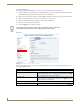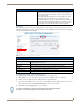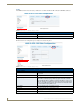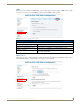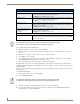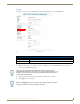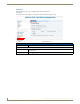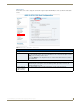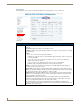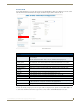Instruction manual
Web-Based Configuration Pages
30
IS-SPX-1000 & IS-SPX-1300 Inspired Signage XPress Players
Using a USB drive with the IS-SPX Player
To configure a USB drive as a storage source for the IS-SPX Player:
1. On the Media Sources page in the Basic tab, make sure that the Primary source dropdown menu is set to Local
Storage.
2. Click the Set Local Storage to USB storage device when available check box.
3. Press Apply to save your changes.
4. Insert a USB storage into the USB connector on the front of the IS-SPX Player. Wait for a few seconds and then
press the Reload button at the bottom of the Media Sources page.
5. The page should indicate that the local storage is currently set to USB Storage.
By default, USB storage device are formatted using FAT file systems. This has the advantage that the USB storage is
readable both by the IS-SPX Player and any PC. However, any such USB device can only be used in read-only mode by
the IS-SPX Player.
If you need to use the USB storage permanently, the drive must be formatted by the device so it may be able to write new
information on it.
To format the USB device:
1. Plug your USB storage device to the IS-SPX Player.
2. Press the Format Now button.
3. When the formatting is over, unplug the USB storage device from the IS-SPX Player.
4. If you are using a USB storage device in write mode, it is recommended to press the Disconnect button before
removing the device from the IS-SPX Player.
Administration - Media Sources
Media Sources:
Primary source: In the dropdown menu, select between Local Storage and Network Project. If Network
Project is selected, enter the URL for the project folder.
Click Apply to save all changes to this section.
Fallback source: In the dropdown menu, select between Local Storage and Network Project. If Network
Project is selected, enter the URL for the project folder.
Click Apply to save all changes to this section.
Local source set to: Currently displays the default local storage source location. If the USB storage device
option has not been enabled, the location will be set to "IS-SPX-1000 Local Storage" or
"IS-SPX-1300 Local Storage".
Click Apply to save all changes to this section.
Set Local Storage to USB
storage device when
available:
If a USB storage device is connected to the IS-SPX Player, click this box to choose that
device as the default storage option.
Click Apply to save all changes to this section.
Detected USB storage devices:
Reload: This section displays all USB storage devices currently connected to the IS-SPX-1000.
If any devices have been connected since the page was last refreshed, click the Reload
button to rescan for them.
If your network storage path has any spaces in the path, these must be replaced with
the characters "%20" or the IS-SPX-1000 cannot find the media source.
If formatting the USB storage device, all content currently on it will be erased. After
formatting, the USB storage device will no longer be recognized by Windows PCs.