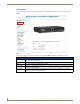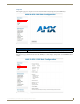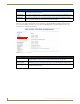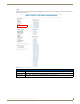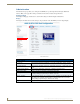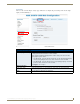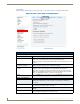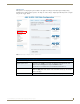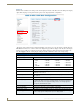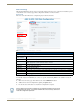Instruction manual
Web-Based Configuration Pages
24
IS-SPX-1000 & IS-SPX-1300 Inspired Signage XPress Players
Advanced
While the Basic tab allows some changes to the chosen display, the Advanced tab allows more fine-tuning of the display
output. This tab groups several options related to player video output signal mode configuration.
The Display Settings functions may be modified manually, or they may be set to the video display’s defaults. Press the
Check button for the device to scan the current video display. The page will now display a new entry above the Display
Settings section, reading Selected Display Settings. The display settings may still be changed from the defaults at any
time. Click Apply to make the existing display settings the default, or Cancel to return to the existing settings.
FIG. 18 Administration - Display Settings - Advanced
Administration - Display Settings - Advanced
Display Settings
Configuration Type The options available change depending on the Advanced or Custom selections.
Resolution: This dropdown controls the screen resolution on the display. Choose a resolution:
•VGA
•ED
•HD
• 640x480
• 720x480
• 720x576
• 768x480
• 800x500
• 800x600
• 1024x640
• 1024x768
• 1280x720
• 1280x800
• 1400x1050
• 1680x1050
• 1920x1080
Force vertical refresh: This dropdown controls the vertical refresh range in hertz: 24, 25, 30, 50, and 60.
Force standard video modes: Click this box to force the display into a standard video presentation mode.
Restrict video mode to: This dropdown controls the ability to restrict the video mode to htmi, vesa, or gtf, or a
combination of two of these.
Default aspect ratio: This dropdown controls the default aspect ratio on the display. Choose between 4:3,
16:9, or 16:10.
HDMI supports underscan: Click this box if the HDMI display supports underscan.
VGA display supports DC offset The VGA output has a DC voltage offset in the RGB signals by default. This improves
the quality of the black levels and is compatible with the vast majority of displays. If a
display or repeater does not support this voltage offset (i.e. the image appears as
overexposed), then disable this option.
Overscan percentage: This dropdown allows a selection of the overscan percentage, ranging from zero to 5.
Screen orientation This dropdown controls the screen orientation of the display.
Enable audio output: If the display has audio capability, check box to enable audio output through player
Check / Apply To save the selected settings, first press the "Check" button (the player will verify that
the video output signal is valid) and then press the "Apply" button.