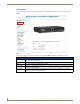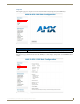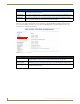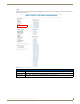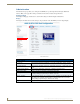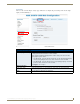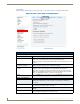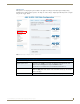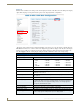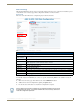Instruction manual
Web-Based Configuration Pages
20
IS-SPX-1000 & IS-SPX-1300 Inspired Signage XPress Players
Administration
The Administration pages allow you to change the IS-SPX Player’s operational parameters through a Web-based
interface. Many of the pages allow changes to both basic and advanced features and specifications.
Display Settings
The Display Settings page enables users to custom tailor settings for different display manufacturers.
Display
The Display tab enables users to make changes to the presentation on the IS-SPX Player chosen output display.
FIG. 14 Administration - Display Settings - Display
Administration - Display Settings - Display
Display Settings:
TV Screen Select between ED (480 pixels @ 60Hz) or HD (720 pixels @ 50Hz or 60Hz). If another
resolution is desired, refer to a list of available options in Advanced on page 24.
Computer Monitor: Select between VGA (640 x 480 pixels), SVGA (800 x 600 pixels), or XGA (1024 x 768
pixels).
Wide Computer Monitor: Select between WVGA (768 x 480 pixels) or WSVGA (1024 x 640 pixels).
Enable audio output: Click this checkbox to allow audio output through the display.
Force aspect ratio to: Click this checkbox to force the screen aspect ratio to 4:3, 16:9, or 16:10. The screen on
the Display Settings page will change to illustrate each ratio.
Screen orientation: Use this dropdown menu to choose between screen orientations: Horizontal, Rotate 90
Right, Rotate 90 Left, Rotate 180, Flip Vertical, or Flip Horizontal. The screen on the
Display Settings page will change to illustrate each setting.
Apply: Press this button to apply and save all changes.