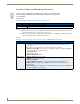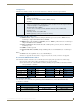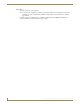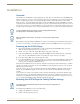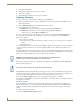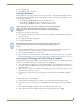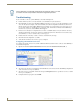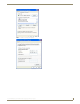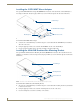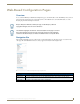Instruction manual
Installation
10
IS-SPX-1000 & IS-SPX-1300 Inspired Signage XPress Players
3. Power up the IS-SPX Player.
4. Wait with the reset button pressed for at least 8 seconds.
5. Release the reset button.
6. The IS-SPX Player will now boot in the factory default mode.
Updating Firmware
To check if a new version of the firmware is available for your IS-SPX Player:
1. With your preferred web browser, connect to the HTTP server of your unit by entering the IS-SPX Player’s IP
address into the browser.
2. Click on Firmware Update under the Administration menu on your left.
3. Check that the field Server URI is equal to:
IS-SPX-1000: "http://webservices.amx.com/Inspired Signage/IS-SPX-1000/updates/".
IS-SPX-1300: "http://webservices.amx.com/Inspired Signage/IS-SPX-1300/updates/".
If this is not the case, click the Reset to Default button.
4. In the section Manual Update, select the update source "From server" and click the Check for Update button.
A new page will open. At the end of the check, the page reports the current update status of your IS-SPX Player:
Three cases are possible:
No updates are available.
Updates are ready to install. See the Firmware Update section on page 37 to learn how to proceed with the
update.
The update failed.
The most probable source of this error is that your IS-SPX Player couldn't contact the update server. It is recommended
to check your internet connection and your network configuration. Make sure that a Gateway and a DNS server are
configured.
If the IS-SPX Player is not connected to the internet, you need to contact AMX Technical Support to check which update
procedure is best suited to your configuration. Please specify in your message if your IS-SPX Player(s) are in a location
where you can easily plug an USB key or if they have local network connectivity.
If the check for updates procedure reported that updates are available for your IS-SPX Player, click the Update Now
button to start the update process.
The IS-SPX Player will restart automatically once the update process is over. It is possible that the web page displays a
time-out error during the update. However, this has no influence on the update process itself. At the end of this process,
refresh your web browser to display the new firmware version under the Current Versions section.
If you click the Check for Update button again, the page will report that no updates are available.
It is possible that the IS-SPX Player performed only a partial update of the firmware. In this case, the firmware will need
to be updated a second time.
Automatic Update
If your IS-SPX Player is configured to use automatic update and has direct access to the Internet, it will update its
firmware automatically as soon as a firmware update is available. The update will take place at 3:00 AM and will not
modify the content played by the IS-SPX Player. This update will also not affect the device’s display and networks
settings.
To enable the automatic update feature:
1. Check the Enable automatic updates check box.
Fatal Error: If the update process reports a fatal error, please contact AMX Technical
Support to find how to restore the firmware of your IS-SPX Player.
Do not power down the device at any time during the update process.