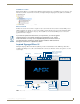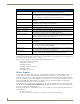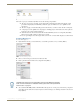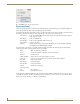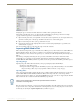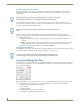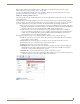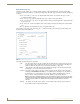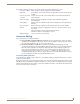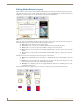Specifications
Inspired Signage XPress Programming
5
Inspired XPress - Programming Guide
The notion of a project as introduced by XPress has several advantages. In particular:
The user can create projects offline, preview them and keep modifying them without affecting the actual
presentations displayed by an IS-SPX Player. When the project is finalized, it is easy to publish it on the
target device.
The user can apply conventional backup systems on the My Projects folder to reduce the risk of losing data.
A single project can be published on a single player or multiple players, which reduces the effort required to
manage the same content on different displays.
When the network connection between the PC and the IS-SPX Players is slow or temporarily unavailable,
XPress offers an offline solution to edit the project content.
You can open multiple views and navigate inside each of them: each view will be displayed as a different tab.
Creating a New Project
To create a new project:
1. Right-click in the Workspace under the My Projects tab. This opens the New Project window (FIG. 6).
2. Choose a name for the project and enter it in the Name field.
3. Enter a particular format from the Format dropdown menu (FIG. 7).
4. Select either IS-SPX-1000 (default) or IS-SPX-1300 as the target device for the project, from the Target dropdown
menu. This selection ensures that created or imported content for this project is within specification for the selected
Player (FIG. 8):
FIG. 5 My Projects folder
FIG. 6 New Project dialog - Name
FIG. 7 New Project dialog - Format
The Multiscreen format uses the configurable.svg file from the Multiscreen template
folder. For more information on multiscreen formats, please refer to the Synchronized
Content section on page 45.