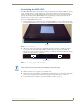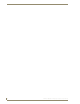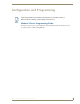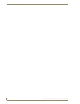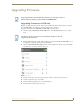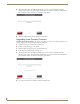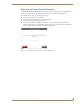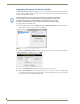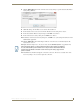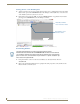Specifications
Upgrading Firmware
29
MXD/T-1000 10.1" Modero® X Series Touch Panels
Upgrading Firmware
Upgrading Firmware via USB stick
Firmware and TPDesign 4 file downloads may be made via USB stick. When looking at the device from the
front, the MXT-1000 has two USB ports on the rear right of the device (FIG. 3).
To upgrade the firmware on the MXT-1000 and MXD-1000 to the latest version:
1. Download the latest MXT-1000 and MXD-1000 firmware from www.amx.com and save it to a USB
stick.
2. Insert the USB stick into an available USB port. This may require disassembling the MXD-1000 to access
the USB ports if a USB extension was not already installed.
3. Turn on the MXT-1000 and MXD-1000 and allow it to boot up. When it has booted up, press and hold the
Sleep button for 3 seconds to open the Settings page.
4. From the Settings page, select the Configuration page. This may require entering a password.
5. From the Configuration page, select Admin.
6. From the Admin Configuration page, select Install Firmware.
7. In the Firmware Installation page, select New.
Programming the MXT-1000 and MXD-1000 require the use of the latest versions of
NetLinx Studio and TPDesign 4, both available from www.amx.com.
The firmware must be saved at the root of the USB stick directory in order to be
recognized by the touch panel.
FIG. 22 Settings page