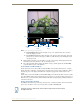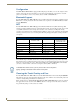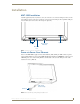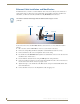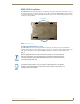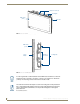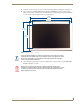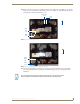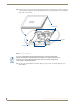Specifications
Installation
24
MXD/T-1000 10.1" Modero® X Series Touch Panels
12. Latch the panel onto the top hooks on the back box and push it down (Landscape) onto the bottom snaps
or on the left side and push it to the right (Portrait) (FIG. 19). Press gently but firmly on the ends until the
snaps “click” to lock it down
13. Reconnect the terminal Ethernet and USB to their respective locations on either the Ethernet port or
NetLinx Master.
FIG. 19 Installing the MXD-1000
Latch Hooks
MXD-1000
Landscape)
Back Box
Mounting Surface
Snaps
If you see a gap between the panel and the back box, or feel any binding while
locking down the panel, stop immediately and verify that no cables or other items are
in the way. Do not force the panel into position, as this can cause damage to the
touch screen or the panel electronics.