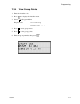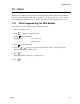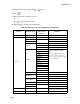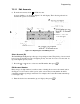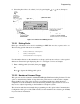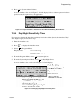Specifications
Programming
150972 7-33
7.5.2.7 Answering Machine Bypass
This option is used in conjunction with the IntelliKnight 5590 Downloading Software. This
feature ensures that an answering machine will not interfere with communication between the
panel and the computer. If an answering machine is used at the panel site, enable this feature;
if an answering machine is not used, disable the feature.
This option is factory-programmed as Yes (enabled).
The selection made here must match the programming for this option in the Communication
Configuration dialog box of the 5590 software. See the manual for the software (p/n 151004)
if you need more information.
13. Select Y (answering machine bypass enabled) or N (answering machine bypass disabled)
by pressing the or arrow, then press .
7.5.3 Sys. Event Outputs
1. Enter the installer code.
2. Press to display the installer menu.
3. Select for Program Menu.
Display reads: ,QLWLDOL]LQJ
3OHDVHZDLW
4. From the Program Menu, select for System Options.
5. From the System Options Menu, select for Sys. Event Outputs.
7.5.3.1 Trouble Events
You can map certain system trouble events to an output group. To access the screen for
selecting output groups and cadence patterns for system trouble events.
6. Press for Trouble Events. A screen similar to the one in Figure 7-13 will display. Select
a group and a cadence pattern for each event as needed for your application. The U: field
is for a user-specified trouble condition. You can program an output group and cadence
pattern for any of the following events:
Battery Low battery condition.
Gnd Flt Ground fault.
Phone Ln Phone Line 1 or 2 trouble.
Account Account trouble; cannot report to account.
Printer Printer trouble. (Currently not supported; do not select.)
Aux Pwr Auxiliary power trouble.
Sys Sw Trouble with a system switch.
Group Tr Trouble with an output group.
SBUS Com SBUS communication trouble.
SBUS Pwr SBUS power trouble.
SLC Loop Trouble on the SLC loop.
AC Loss AC power lost.
7
5
3
1