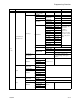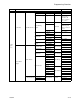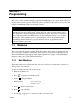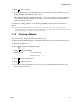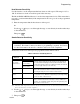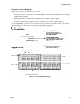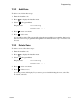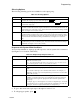Specifications
Programming
150972 7-3
5. Press to add a module.
6. From the next screen, select the number that corresponds to the type of module you are
adding from the <New Module Type> screen.
The screen will display “Adding module [#]...” for a few moments. You will be returned
to the <Module Programming> screen where you can select a name for the module if
desired (see Section 7.1.1.1).
You must save changes when you exit the Program Menu or the new module will not be
added.
Note: If you Add a Module that has not been physically connected, the panel will go into trouble after it
reinitializes (when you exit the Program Menu). When the new module is attached, the trouble will correct
itself automatically the next time you power up the system.
7.1.3 Deleting a Module
If you ever need to delete a module, follow these steps.
You must be in the Installer Menu to perform this task. If necessary, enter the Installer Code.
1. Enter the installer code.
2. Press to display the installer menu.
3. Select for Program Menu.
Display reads: ,QLWLDOL]LQJ
3OHDVHZDLW
4. Press to enter module menu.
5. Press to delete a module.
6. A warning screen will display. If you want to proceed with deleting the module, select
Yes. To cancel, select No.
2
7
1
3