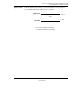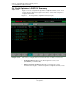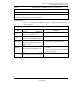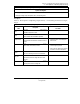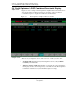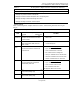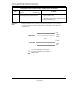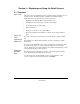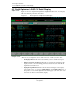User`s guide
1/00 Profit Optimizer User's Guide 45
Honeywell Inc.
Section 4 – Displaying and Using the Detail Screens
4.1 Overview
In This Section
This section shows sample Detail displays, explains the fields, and tells you how to
work the screens. The Detail displays complement the Summary displays
described in Section 3. Read this section to find out how to:
• Display the CV, MV, DV, BDV, and CC Detail screens
• Read the fields and use the targets to make control changes
• Set CV, MV and CC operating ranges
• Enter CC setpoints
• Change the control mode of non critical MVs
• Display the regulatory Point Detail for a variable and its output destination
point.
Target Access
Levels
For safety considerations, many targets on the Detail displays require the ENG
key.
Paging through
Detail Screens
Detail displays are called from the Summary screens by selecting the variable
descriptions.
You can page through Detail screens (1) By selecting the directional targets at the
upper right of the display, or (2) By pressing the paging keys on the operator
console. Paging lets you view the Details for any variable without having to return
to the Summary displays to make selections.
Displaying the
Point Detail
Pages
Pressing a tag name or destination point name on any Profit Optimizer Detail
screen displays the Point Detail pages for the point.
You can always get to the Point Detail pages by pressing <
DETAIL> on the
operator console, then entering the point name or [ENTER].