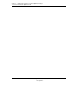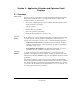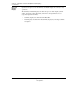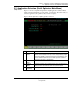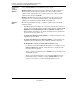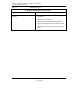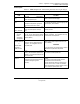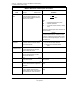User`s guide
Section 2 – Application Selection and Optimizer Detail Displays
2.2 Application Selection (Profit Optimizer Main Menu)
22 Profit Optimizer User's Guide 1/00
Honeywell Inc.
Displaying the
Screen
Select [APPLCN MENU] on the Menu Bar from any display.
Selecting a
Optimizer
Optimizer Names The Application Selection Menu lists the Profit Optimizers.
This list includes the name of each optimizer (up to 30 can display) and the
optimizer status. You can select any optimizer in the list. To select, touch the
optimizer name, then press <ENTER>.
Making a Selection The name of the optimizer that you select displays in the
upper left corner of every Profit Optimizer display. Selecting this target (the
optimizer box) displays the Optimizer Detail screen, Figure 2-2.
Application
Notes
The following information can help you select an optimizer and use the Profit
Optimizer displays:
• Each Profit Optimizer installation has a capacity for 30 optimizers. However,
because of the way Profit Optimizer handles display database variables, Profit
Optimizer can load information for only one optimizer at a time. The
Profit Optimizer menu buttons only display information for the optimizer that
appears in the current optimizer box.
• To display information about an optimizer, you must first select it from the
Application Selection Menu.
• To display information about a different optimizer, you must return to the
Application Selection Menu and select a different optimizer from the list.
• Profit Optimizer sessions can display different initial screens:
- For the first session after installing Profit Optimizer or resetting a node, the
[APPLCN MENU] button blinks. Select this button to display the main
menu and select an optimizer.
- After you select an optimizer and press <ENTER>, the CV Summary screen
automatically displays.
- When you leave Profit Optimizer to access the TDC 3000 functions (the
Point Detail display for example), pressing <PRIOR DISPLY> on the
operator console returns you to the same Profit Optimizer screen.