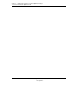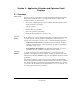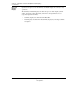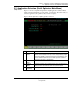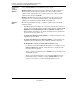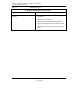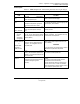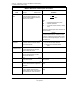User`s guide
Section 2 – Application Selection and Optimizer Detail Displays
2.2 Application Selection (Profit Optimizer Main Menu)
1/00 Profit Optimizer User's Guide 21
Honeywell Inc.
2.2 Application Selection (Profit Optimizer Main Menu)
Sample Screen
Figure 2-1 shows a sample Profit Optimizer’s DQP Application Selection Menu,
which is the Profit Optimizer top level display, or main menu. From this menu you
select the application (the optimizer) that you want to display.
Figure 2-1Profit Optimizer’s DQP Application Selection
1
2
3
4
Name Description
1. Optimizer
Names
Optimizer names (applications) display in a column of targets. Every
optimizer on the LCN appears here. Up to 30 can display. Selecting a target
and pressing <ENTER> displays the CV Summary for that optimizer. Once
you have selected an optimizer, any menu button you touch on the Menu
Bar displays information for that application.
2. Optimizer
Status
Indicates the software condition of the optimizer
3. APPLCN
MENU
To display information about a different optimizer, touch this target from any
display to return to this screen and make a new optimizer selection.
4. [ADD/MODIFY
DQP APPL]
Select if you want to add or modify a Profit Optimizer Application