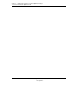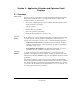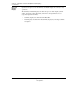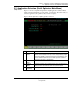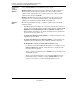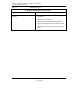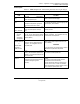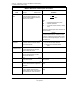User`s guide
1/00 Profit Optimizer User's Guide 19
Honeywell Inc.
Section 2 – Application Selection and Optimizer Detail
Displays
2.1 Overview
In This Section
This section shows sample displays of the Profit Optimizer main menu, Optimizer
Detail. After reading this section, you should understand these displays well
enough to be able to do the following:
• Know how to call the Application Selection Menu, the Profit Optimizer Detail
display, and the Process Display
• Select an optimizer
• Find the status of an optimizer
• Review the optimizer's performance
• Display the Point Detail for the optimizer point.
Top Level
Displays
Profit Optimizer provides two fundamental, high level displays that can be thought
of as entry ways into a Profit Optimizer implementation. Collectively, these
displays work as introduction and entry way to your Profit Optimizer application:
• Application Selection Menu The Application Selection Menu is the Profit
Optimizer main menu used to select an optimizer. As many as 30 optimizers
can display on this screen.
• Profit Optimizer Detail Display The Optimizer Detail display gives basic
information about an optimizer's configuration and performance.
Selecting a
Optimizer
To display information about any Profit Optimizer, you must first select the
optimizer on the Application Selection Menu. Selecting an optimizer name on the
main menu and selecting <ENTER> displays the CV Summary information for that
application.
Selecting the optimizer box (upper left of the screen) calls the Optimizer Detail
display. The Optimizer Detail shows fundamental information about that optimizer.
Introducing yourself to an optimizer through the Optimizer Detail is a good idea if
you are new to Profit Optimizer, if a Profit Optimizer is new to your network, or if
an existing optimizer has been reconfigured.