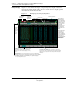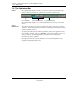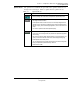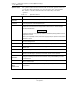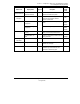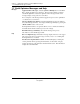User`s guide
Section 1 — An Operator’s Quick Tour of Profit Optimizer Displays
1.3 How to Read the Profit Optimizer Displays
8 Profit Optimizer User's Guide 1/00
Honeywell Inc.
Example Display
Figure 1-1 shows fields and targets on a typical Operator display. Discussion
following the sample display tells you how to use the screen to display specific
information about a Profit Controller.
Figure 1-1 Example Operator Display Explained
Dis
p
la
y
Name
Selecting a
tag name
displays the
Detail screen
for the
selected
variable
O
p
timizer Modes
Hot Corner
O
p
timizer Bar:
Shows the current o
p
timizer
(
selected on the Main Menu
)
,
back li
g
hts the current mode, and indicates o
p
timizer status
(
ON, OFF, WARM,
OPTIMIZING, INACTIVE, COORDINATING
)
. The o
p
timizer bar dis
p
la
y
s
on every Profit Optimizer screen.
Menu Bar
: Pressin
g
a menu button calls the named
dis
p
la
y
. Button selections chan
g
e with the active
(current) screen. The menu bar displays on every
screen.
Information-Onl
y
Fields
: Headin
g
s and read-onl
y
values dis
p
la
y
without borders. These unbordered fields are static fields. Nothin
g
ha
pp
ens when
y
ou
p
ress these fields, and
y
ou cannot chan
g
e the
information.
O
p
timizer Status
Date and Time Stamp
Selecting the up down
arrows moves you
through the display
pages. On the Details
screens selecting these
targets moves you
sequentially through the
Detail displays on
variable at a time
Page Counter and
Directional Targets:
Tells you what display
page you are on when
information continues
to 2 or more screens.
For this Profit
Optimizer, there is at
least another CV for
the application
and a
Page 2
Input Messages
Display here
Selecting here
displays the
DQP release