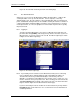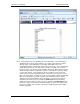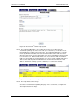User manual
Phoenix
32
User Manual www.RealmCtrl.com
88
Figure 36: The G1 Web Client Physical Items Scheduling Page
10.3. The XGen Web Client
XGen is the successor to the G1 Web Client solution described above. Unlike its G1
counterpart, XGen serves up from the Phoenix
32
Server computer, or from any
dedicated web server. Because XGen is a true web application and not a virtual touch
panel, standard web development tools are available, causing the interface to behave in
a manner that utilizes standard usability conventions such as hotkey list box selections,
masked passwords, etc. Also, the graphics are richer and the response time is greatly
improved over G1.
10.3.1. Logging In
To login to the XGen Web Client, select your User ID from the list and enter your
password, then click [Submit]. Note that you may enter the first letter of your User
ID to jump to it, or you may scroll to your User ID. The XGen Login Page is shown
in Figure 37: The XGen Login Page.
Figure 37: The XGen Login Page
10.3.2. If your facility is licensed for the Secure Web Client, and if you are connecting
from a computer that is configured with the static (unchanging) IP address as
entered in Phoenix, then you will automatically be connected to your room.
Otherwise, you will be presented with the room selection screen. In this case, you
must be careful to select your specific room. After selecting your room from the list,
click [Select Room] and you will be connected to your room. The Room Selection
Page is shown in Figure 38: The XGen Room Selection page.
If you are connecting in order to schedule an event instead, then you may click the
[Schedule] button on the main menu. See section 10.3.5 for more information on
scheduling via XGen.