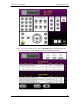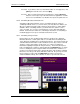User manual
Phoenix
32
User Manual www.RealmCtrl.com
87
10.2.5.6.6. If you want to enter notes that will be visible as event properties, click
[Notes] and enter the notes, then click [OK].
10.2.5.6.7. Once you have defined all event parameters, click the [Request]
button to send a request up to the Phoenix Server application. You will
then receive a notification as to whether the request was granted or not.
10.2.6. Scheduling Broadcast Channel Events
Scheduling of Broadcast Channel events is accomplished almost exactly as
scheduling of Media events (see section 10.2.5). The only difference that the you
will select a channel instead of a title, which also means that less options will be
available. When scheduling channels, you will not have the option to select a
source or format, or to set some event parameters such as Auto Play and Auto
Rewind. Aside from these differences, following the instructions for scheduling of
media will apply in most respects to Broadcast Channels as well.
10.2.7. Scheduling of Physical Items
Physical items are also scheduled in like manner as media events. Much like
Broadcast Channels, certain options that are selectable when scheduling media
events will not be available when selecting Physical Items. Also, Physical Items are
somewhat different than either media or channels because they consist of a broad
category, or Type, that contains specific items (see sections 9.6 and 9.8 for
information regarding management of Physical Items). The web client Physical
Items scheduling page contains a unique button labeled [Drill Down], as is shown
in 10.2.7. Initially, the parent categories will be listed and can be scheduled. I.e.,
you may select a Physical Item Type called “Camcorder” and schedule it, allowing
Phoenix to select the specific device that will be delivered. Or, you may select the
parent category (or Type) and click [Drill Down] to view the specific items
contained within the Group, then schedule one of those specific items instead.