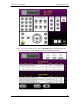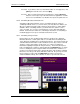User manual
Phoenix
32
User Manual www.RealmCtrl.com
86
selecting multiple rooms individually, there is no need to hold down the
Shift or Ctrl key on your keyboard. Each title that you click on will be
added. To deselect a title, click on it again. If you need to schedule all
rooms on the entire campus, click [Select All]. To start over, click
[Clear All].
10.2.5.5.3. After selecting the desired destination, click [Next] to move to the
next and final step of the scheduling wizard.
10.2.5.6. The final step is to define the date and time for your event. The
time/date is shown in Figure 35: The G1 Web Client Time/Date Page.
Figure 35: The G1 Web Client Time/Date Page
10.2.5.6.1. If you are scheduling for a pre-defined Period as defined on the
Periods Tab in Phoenix Server (see section 9.7) then click [Periods]
and then select the desired Period. Otherwise, set your start and end
times either by clicking the up/down arrows or by clicking on the square
that you need to set, which will launch a keypad.
10.2.5.6.2. To cause the end time to snap to the proper duration for the media
length, click the “Use Length” button. Otherwise, you’ll need to set the
end time manually.
10.2.5.6.3. To toggle between AM and PM, click the AM/PM square.
10.2.5.6.4. If you want the source to engage Play automatically when the event
launches, click [Auto Play].
10.2.5.6.5. For media that should be rewound when the event ends, click [Auto
Rewind].