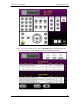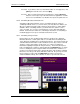User manual
Phoenix
32
User Manual www.RealmCtrl.com
85
entered. To reset the list such that is will show all titles, click [Reset].
10.2.5.2. After selecting a title, you may want to view the notes associated with it.
These are the notes entered in the Notes field on the Media tab (see section
9.1). To view notes, click [View Notes] after selecting the title.
10.2.5.3. If the title that you are scheduling exists on multiple formats, and if you
want to specify the format to schedule, click [Formats]. This will launch the
Formats dialog where you may select the preferred format. If you do not
select a format, Phoenix will select one for you according to the media that
has been least used. If the title is stored on only one format, it will be
selected by default and selecting it via the Formats dialog will have no effect.
10.2.5.4. If you want to request a specific source to play the title that you are
scheduling, click [Sources]. This will launch a dialog that will display a list of
sources that support the format(s) associated with the selected title. If you do
not select a specific source, Phoenix will assign one automatically according
to which deck has the least hours of usage.
10.2.5.5. After selecting the desired title and the associated format and source (if
so desired), click [Next] to move to the next step of the scheduling wizard.
This will take you to a page that will allow selection of a destination, as shown
in Figure 34: The G1 Web Client Schedule Destination Page.
Figure 34: The G1 Web Client Schedule Destination Page
10.2.5.5.1. To locate the destination that should be scheduled, scroll through the
list using the up/down arrows, or jump to a specific starting letter by
clicking the appropriate letter on the “Jump To” keyboard.
10.2.5.5.2. If you need to schedule additional rooms to view this event, click
[Add Room(s)…], then select the room(s) that need to add. When