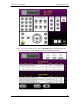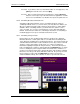User manual
Phoenix
32
User Manual www.RealmCtrl.com
84
10.2.4.1. To Edit or Delete an event, select it from the list by single-clicking on it.
This will launch the Event Details dialog which includes buttons that allow for
editing or deletion of the event.
10.2.4.2. To launch the Media, Channel, or Physical Item scheduling wizards, click
the appropriate calendar at the upper right quadrant.
10.2.4.3. The Event List is first updated when you connect to this page. However,
the text is not refreshed automatically, to reduce traffic on the network. To
see a current snapshot of the Event List, click [Refresh].
10.2.4.4. To filter the list such that it will show only those events scheduled by you,
click [Filter By My ID].
10.2.4.5. To exit the Event List and return to the destination selection screen, click
[Exit].
10.2.5. Scheduling Media Events
The web client utilizes a wizard method when scheduling events. On the first
screen, the list of titles is presented, as is shown in Figure 33: The G1 Web Client
Media Title Selection Page.
Figure 33: The G1 Web Client Media Title Selection Page
10.2.5.1. To select a media title, scroll through the list using the up/down scroll
arrows. To jump to a specific letter, click [Jump To], then select the first
letter of the title. To filter the list according to search criteria, click [Search
For…], which will launch a dialog where you may enter the search criteria.
You may search across the following fields of the media database: the Title,
Subject, User Defined Fields 1-3 (see section 9.5), and Description. After
entering search criteria, click [OK] to filter the list according to the word(s)