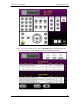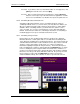User manual
Phoenix
32
User Manual www.RealmCtrl.com
82
then click [OK] (do not press Enter since that will simply move the cursor to
the next line). If you are concerned that somebody might view your password
as you are entering it, click [Cancel] and a Yes/No dialog will surface that will
ask if you want to use the secure login. Click [Yes] and a different keypad will
pop up. On this keypad, you must click the keys instead of entering your
password using your computer keyboard. As you enter your password, the
letters of will be masked such that onlookers cannot easily glean your
password.
10.2.2. After logging in, and assuming your facility is not licensed for the secure web
client, you will be presented with a list of room names, along with a button that will
allow you to schedule events. This page is shown in Figure 30: The G1
Destination/Scheduling Selection Page. If you are connecting with intent to control
your destination or a scheduled event, locate your destination within the
“CONTROL DESTINATION” list, then click [Select]. Otherwise, if want to schedule
an event, click [Schedule] and move on to section 10.2.4.
Figure 30: The G1 Destination/Scheduling Selection Page
10.2.3. After connecting to your destination for control of local room functions and
scheduled events, the web client will load the Control page, shown in Figure 31:
The G1 Web Client Control Page. The lower left quadrant of this page is reserved
for context-sensitive source control. Contingent on the source that you are
controlling, it will present buttons specific to that device. For example, if you are
controlling a DVD Player then you will have navigation buttons, along with [Enter]
and [Menu]. If no event is active to your destination, this portion of the Control
page will be empty. The buttons along the upper half of this screen emulate those
of the CT5 handheld remote control (see section 10.1).