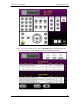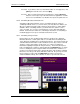User manual
Phoenix
32
User Manual www.RealmCtrl.com
81
control system. To connect to the G1 Web Client, direct your browser URL to the IP
address of the NetLinx device. The term “G1” refers to the fact that this version is the
first generation of the web interface. The more recent version, known as XGen, is
described in section 10.3 below.
The following describes usage of the “generic” web client. Because the web client is
often customized according to the needs and preferences of the facility, the following
may not accurately describe web client usage in your environment. If your web client
includes customization, please consult the supplemental documentation that was
provided with your system.
10.2.1. Logging In
Unless your Phoenix Server is licensed for Secure Web Client features, the first
screen that you encounter after connecting to the web client will be the Login page,
which is shown in Figure 29: The G1 Web Client Login Page. If your facility is
licensed for the Secure Web Client, and if your Destination has been configured for
auto-login, you will be taken directly to the Control page. For more information
about the secure web client, see section 4.1.4.2.
Figure 29: The G1 Web Client Login Page
10.2.1.1. To login, select your User ID from the list, either by scrolling via the
up/down scroll arrows, or by clicking the “Jump To” buttons with the first letter
of your User ID, and then scrolling to the specific row. The User IDs listed on
this page are defined on the Phoenix Server (see section 9.2.4.1.2).
10.2.1.2. When you click on your User ID, a keyboard dialog will surface that will
allow you to enter your password. If you are in a secure environment where
there is no risk of anybody seeing your password, go ahead and type it in,