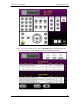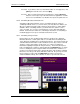User manual
Phoenix
32
User Manual www.RealmCtrl.com
79
10.1.7. The [Office] button works in conjunction with the AMX Paging Console. If your
facility utilizes the AXU-SPL4 Paging Console for Zone Pages and All-Calls, this
button can be used to send a message to anybody who has access to the Paging
Console. An example would be a security issue where an end user needs to
silently call for help. By pressing [Office Call-1-Enter], the user could cause all
connected Paging Consoles to display the message “OFFICE CALL 1”, followed by
the room name on a second line. To the Security Dept., code 1 may signify an
emergency (the meanings of the Office Call IDs are at your discretion). The panel
will also sound an audible beep to further notify of the Office Call.
* Note: Phoenix is not intended as a failsafe mechanism for security
purposes. RealmCtrl specifically disclaims any use of Phoenix for purposes
of security as a “use at your own risk” feature. There are many variables that
may cause an Office Call to fail including low batteries in the CT5, faulty
wiring to the Television Manager, and other unrelated factors that are outside
of our control. RealmCtrl will not be held liable for any injury that results
from the failure of an Office Call; Phoenix is a Media Retrieval and Campus
Automation solution, not certified or geared towards protection of human
lives.
10.1.8. The [Media] button can be used to send messages to the Media Center staff
using the Phoenix Server. The messages are numeric and definable at your
discretion. For example, a user in “Room 100” may press the button sequence
[Media-1-Enter]. This will cause a window to surface on the Phoenix PC that says,
“Media Call 1 received from Room 100.” The staff could then look up the meaning
of Media Call 1 according to the documentation previously agreed upon by the staff
and faculty. They might to determine that code 1 refers to a VHS source that is
jammed (for example). Media Call is simply a mechanism that allows an end user
to communicate with the Head End using a handheld remote control, in the event
that there is a problem with the scheduled event. Note that, should your facility
choose to use the Media Call as a security mechanism, the same disclaimer applies
as is described in section 10.1.7.
10.1.9. The following buttons apply to control of the in-room display device: [ON/OFF],
[VOLUME UP/DOWN], and [MUTE]. As described in section 10.1.3.1, the
[SOURCE UP/DOWN] buttons may apply to control of in-room tuning, or they may
apply to event selection, contingent on the current mode (Local Mode vs. Event
Control Mode).
10.1.10. The transport control buttons on the rightmost side of the CT5 typically
apply to control of Head End devices that are active in scheduled events. Some
facilities include the option of controlling in-room sources that are controlled by the
Television Manager. In this case, additional instructions will be provided that
explain how to toggle between Head End and Local Source control modes (not to
be confused with Local Mode which toggles in/out of the Channel Ring). Not all
transports represented in the transport section are applicable to all devices. I.e.,
there may be some transport control buttons that have no meaning if the scheduled
device does not support control function. An example would be the [REV] (Step
Reverse) button that would have no meaning to most VHS/VCR sources.
10.1.11. Advanced Deck Control
10.1.11.1. DVD Players & DVD/VCR Combos – when controlling DVD Players via
the handheld CT5, the [ALT] button may be viewed as a “shift key” that will
grant access to the advanced functions of the CT5 keypad (the yellow icons
near the buttons). Use [ALT] to toggle between Navigation and Keypad