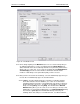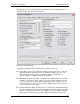User manual
Phoenix
32
User Manual www.RealmCtrl.com
74
and below the Start Time and End Time fields. Note that Periods may be defined in
hours and minutes but not seconds.
9.7.2. To delete any Period, select it from the Periods list and click [Delete].
9.7.3. Note that Periods may be edited using the Periods tab. Therefore, any Period can
be edited without requiring deletion and re-creation.
9.8. The Types Tab
The Types tab may be used to create logical groupings of Physical Items. All Physical
Items can be members of a Type, although they do not have to be grouped under a
Type. When scheduling, users may schedule the Type and allow Phoenix to select a
specific Physical Item automatically, or the user may “drill down” and schedule a specific
unit. An example of this relationship would be a facility that has several projectors for
use by the faculty. First, a Type called “Projector” would be created, then each unit
would be created by make & model and added as members of the Projector Type.
9.8.1. To create a new Type, click [New] and enter the Physical Type name. No other
fields are necessary on the New Physical Type dialog.
9.8.2. To delete a Type, select it from the list and click [Delete], then confirm the deletion.
If you delete a Type, the Physical Items that are members of the Type will not be
deleted. However, they will lose their parent Type and consequently cannot be
scheduled. In that case, the Physical Items must be reclassified in order to be
schedulable.
9.9. The XGen Tab
The XGen Tab applies to those facilities that are licensed to use the XGen Web Client
interface. This tab is used to generate the dynamic HTML pages that Phoenix
generates for use by XGen (not to be confused with DHTML). Various preferences are
available via the XGen Tab as well, as is client login administration. These items are
discussed below:
9.9.1. [Regenerate HTML] – Following any changes to the facility configuration, you
should start this process. When clicked, this button will cause the User List, Room
List, Source List, and several additional lists and options to be generated within the
web solution. The parent directory that this command will employ is defined within
the field labeled, “Path to XGen Web Interface parent web directory” (see section
9.9.10).
9.9.1.1. [Include media title regeneration] – If this is checked when you click
[Regenerate HTML] then Phoenix will recreate the title list files for all users.
If your facility includes many users and/or titles then the regeneration may
take a long while, even hours for very large facilities. This is because
Phoenix must cross-reference every title within the database with every user
within the database, validating rights and generating only those titles that the
user has rights to access. Any time you add, edit, or delete users or titles, or
memberships, you’ll need to execute this command. It is recommended that
you wait until the end of the day and leave it running through the night if your
facility has a large database.
9.9.2. The “Event List Refresh Rate” defines the frequency at which Phoenix will
regenerate the Event List. The XGen Event List is discussed in section 10.3.5.