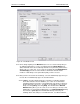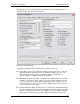User manual
Phoenix
32
User Manual www.RealmCtrl.com
73
9.5.9.3. The Event List Defaults define the columns that will be visible on the event
list. Note that the Show Channel checkbox works in conjunction with the View
Channel checkbox. If the View Channel checkbox is not checked then the
Show Channel checkbox will have no effect. On the other hand, if View
Channel is checked and the Show Channel checkbox is unchecked, the event
list will display all pertinent event flags (such as Record, AutoPlay, etc.). If the
Show Channel checkbox is checked, the channel will be shown on the event
list for any room that connects to a broadband distribution group and has an
event scheduled to it.
9.5.10. Canopus settings – the defaults on the lower portion of the screen are applicable
only if your facility utilizes the Canopus MediaEdge2 digital file server add-on. In
that case, additional information will be required regarding the Canopus solution.
9.6. The Items Tab
This tab allows creation of Physical Items for scheduling. An example of a Physical Item
would be a mobile A/V cart, a podium, etc. Any item created on this tab can be
scheduled via the Schedule dialog after clicking the Physical Items radio button.
Before creating any Physical Items, it is a good idea to first create the Types that the
Physical Items fall under (see section 9.8). Types are analogous to categories that
group Physical Items. For example, you may create a Physical Item called VCR, then
on the Items Tab create the physical models that are available for delivery.
See below for information regarding the Items tab:
9.6.1. To create a new Physical Item, click [New] and enter the item name. You may also
enter the Delivery Time (see section 9.6.3) and select the parent Type (see section
9.8). Also, any useful description may be entered when you create the Physical
Item name. Note that all fields available on the New Physical Item dialog are also
available on the tab itself.
9.6.2. To delete an existing Physical Item, select the item and click [Delete], then confirm
the deletion.
9.6.3. Delivery Time (Minutes) – the Delivery Time describes the minimum time required
to deliver the item. The Phoenix scheduler will take this value into account when
scheduling the Physical Item. For example, if you create a Physical Item with a
Delivery Time of 30 minutes, then a user attempts to schedule the Physical Item
only 15 minutes out, the request will be declined because there is not enough time
to deliver the Physical Item.
9.6.4. The Cost field applies to a Billing module that may not be enabled for your facility.
If Billing is enabled then Phoenix will tabulate the cost of the delivery of the Physical
Item for display when reporting.
9.7. The Periods Tab
This tab allows creation of Periods, which are essentially blocks of time that correspond
to the class periods observed at your facility. When scheduling, the periods may be
selected instead of manually defining the time blocks. The tasks available on the
Periods Tab are described below:
9.7.1. To create a new Period, click [New] and enter a name for the Period (such as “Fifth
Period”). To set the time and duration of the period, click the small buttons above