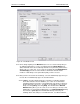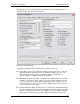User manual
Phoenix
32
User Manual www.RealmCtrl.com
72
event is soon to launch and nobody has indicated that the media has been loaded
into the associated device (see section 5.8 for information regarding loading and
unloading of sources). It is important to understand that Phoenix may not be aware
of a source having been loaded when it has, in fact been loaded. Phoenix only
thinks a source is loaded if you notify it by following the Load procedure. If you
physically place media within a source and don’t notify Phoenix that the device is
loaded, it will scream at you but the event will execute as scheduled.
9.5.4. Event Scream Time – the number of minutes before an event launches during
which Phoenix will attempt to forcefully warn the staff of the Media Center that the
device scheduled for said event has not been loaded. The warning consists of a
loud, rapidly repeating audible alarm that will sound on the Phoenix Server
computer and a notification to NetLinx that an event is soon to launch and nobody
has indicated that the media has been loaded into the associated device (see
section 5.8 for information regarding loading and unloading of sources). Again, it is
important to understand that Phoenix may not be aware of a source having been
loaded when it has, in fact been loaded. Phoenix only thinks a source is loaded if
you notify it by following the Load procedure. If you physically place media within a
source and don’t notify Phoenix that the device is loaded, it will scream at you but
the event will execute as scheduled.
9.5.5. Auto Logout (Min) – the number of minutes that Phoenix will sit idle before
automatically logging out the current user. To disable auto-logout, set this value to
zero.
9.5.6. [Leave preview monitor on] – if this checkbox is selected, the Preview Monitor
(actually a Preview Room) in the Media Center will remain ON at all times. Each
distribution group can have its own Preview Monitor defined, as described in
section 8.3.
9.5.7. [Enable eNotify Alerts] – the eNotify system alerts Supervisors and Technicians of
issues that need attention, such as Display Managers that are unable to control
their associated display devices, NetLinx TCP/IP communication problems, etc. If
enabled then you’ll also need to enter SMTP mail server information.
9.5.8. User Defined Field Names – these three fields allow creation of custom labels for
the Media tab, for help in cataloguing and organizing your media library. They may
be named anything that is useful at your facility, such as “Author” or “Grade Level”.
If you change them, the labels on the Media tab will change accordingly. See
section 9.1 for more information regarding management of the media titles
database.
9.5.9. User Preferences – Various behaviors of the Phoenix application can be defined
using the User Preferences. These preferences apply to the Server application
only. These preferences fall into two categories: Scheduling preferences and Event
List preferences, and they are grouped accordingly. Descriptions of the various
preferences follow:
9.5.9.1. The radio buttons that describe different event types define the default
Schedule Type that the Schedule dialog will default to when it is launched.
See section 4.7 for more information regarding the Schedule dialog.
9.5.9.2. The AutoPlay, Rewind, and Use Length checkboxes also apply to the default
settings of the Schedule dialog. These should be set according to the
scheduling options that are most often employed at your facility.