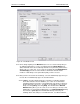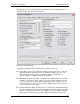User manual
Phoenix
32
User Manual www.RealmCtrl.com
70
User Defined Field 3, Media Length, and Format. For detailed explanations of
these fields, see section 9.1. For each title or group of titles that you add,
click [Add] to enroll the selected title(s) into the Group. When you are done,
click [Done].
9.4.2.2. [Channels] – The Channels Membership Type regards the channels that
have been entered into the Phoenix database (see section 4.4 for information
regarding management of channels). This Membership Type allows
restriction of the channels that users can access. To add one or more
channel(s) to the selected Group, first click [Channels], then click [Add].
This will launch the Add Members dialog where you can select one or more
channel(s) to enroll (to select multiple channels use Ctrl+Click and
Shift+Click). Click [Add] to enroll the selected channel(s) into the Group.
When you are done, click [Done].
9.4.2.3. [Physical Items] – The Physical Items Membership Type regards the
Physical Items that have been entered into the Phoenix database (see section
9.6 for information regarding Physical Items). This Membership Type allows
restriction of the Physical Items that users can access. To add one or more
Physical Item(s) to the selected Group, first click [Physical Items], then click
[Add]. This will launch the Add Members dialog where you can select one or
more Physical Item(s) to enroll (to select multiple Physical Items use
Ctrl+Click and Shift+Click). Click the [Add] button to enroll the selected
Physical Item(s) into the Group. When you are done, click [Done].
9.4.2.4. [Sources] – The Sources Membership Type regards the Sources that have
been entered into the Phoenix database (see section 4.2 for information
regarding management of Sources). This Membership Type allows restriction
of the Sources that users can access, which can, in turn, impact the media
titles that the users can access. To add one or more Source(s) to the
selected Group, first click [Sources], then click [Add]. This will launch the
Add Members dialog where you can select one or more Source(s) to enroll
(to select multiple Sources use Ctrl+Click and Shift+Click). Click [Add] to
enroll the selected Source(s) into the Group. When you are done, click
[Done].
9.4.2.5. [Rooms] – The Rooms Membership Type regards the Rooms (or
Destinations) that have been entered into the Phoenix database (see section
4.1 for information regarding management of Rooms). This Membership
Type allows restriction of the Rooms that users can access. If a Room is not
part of the Group of which the user is a member, she will not be able to
schedule events to that room. To add one or more Room(s) to the selected
Group, first click [Rooms], then click [Add]. This will launch the Add
Members dialog where you can select one or more Room(s) to enroll (to
select multiple Rooms use Ctrl+Click and Shift+Click). Click [Add] to enroll
the selected Room(s) into the Group. When you are done, click [Done].
9.4.2.6. [Media Macros] – Media Macros are a typically not available without
additional licensing. Media Macros provide a mechanism for scheduling
event sequences in conjunction with lesson plans. Because Media Macros
are a very specialized capability not generally available, they are not covered
within this document. If you have questions regarding Media Macros, please
contact Support@RealmCtrl.com.
9.5. The Defaults Tab