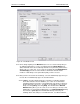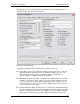User manual
Phoenix
32
User Manual www.RealmCtrl.com
69
Figure 27: The Members Tab
9.4.1. Before doing anything on the Members tab, be sure to select the Group that you
are adding memberships to. This is accomplished via the [Group Name] drop-
down, which will show a list of all Groups that have been previously defined on the
Groups tab (see section 9.3). If you select the checkbox labeled [Show Members
of Sub-Groups] then the list of item members will include all items that are
members of Sub-Groups to the parent Group that you have selected.
9.4.2. After you have selected the desired Group, select the “Membership Type” that you
need to edit. The Membership Types are described below:
9.4.2.1. [Titles] – the Titles Membership Type regards the media titles that have
been entered into the Phoenix database (see section 9.1 for information
regarding management of titles). This Membership Type allows restriction of
the titles that users can access. To add one or more title(s) to the selected
Group, first click [Titles], then click [Add]. This will launch the Add Title
Members dialog where you can select one or more title(s) to enroll (to select
multiple titles use Ctrl+Click and Shift+Click). The Add Title Members dialog
also includes a [Search] button that will allow filtering of the list by the
following criteria: Title, Subject, User Defined Field 1, User Defined Field 2,