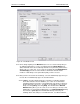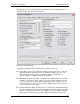User manual
Phoenix
32
User Manual www.RealmCtrl.com
68
with almost all capabilities of the parent Group but one or more right(s) missing or
added. For example, you may create a parent Group called “Faculty” that is a
member of the Supervisor Group but does not have Control or User Privileges.
This is tab where such privileges would be managed.
Note: All Groups that you will create are technically Sub-Groups of the Supervisor
Group. The Supervisor Group is the top-level parent and it cannot be selected via
the interface, which means that you cannot delete or edit the Supervisor Group.
9.3.2. Group Relationships
In the section labeled “Group Relationships”, all Sub-Groups of the currently
selected parent Group are listed. To define the rights of any Sub-Group, select it
and then click the “Select Sub-Group” button. The name of the Sub-Group will be
displayed within the “Current Group Name” field and the privileges defined for the
Sub-Group will be defined according to those previously defined for the selected
Sub-Group. To create a new Sub-Group, click [Add Sub-Group] and enter a
name, then click [Create]. To delete a Sub-Group, select the desired Sub-Group
from the list and click the [Delete Sub-Group] button.
9.3.3. Group Privileges
The privileges available to the selected Group are defined within four sections that
contain privilege checkboxes. For detailed descriptions of the privileges that may
be defined for any Group, see section 9.2.4.
9.4. The Members Tab
This tab allows management of memberships. Memberships provide a mechanism to
restrict the facility resources and assets that are available to the users. On the
Members tab, you may restrict access to media titles (for example) such that some
users do not have access to titles that are available to other users. Memberships may
be defined for five types: [Titles], [Channels], [Physical Items], [Sources], and
[Rooms] (also known as Destinations). For an example of the Members tab, see Figure
27: The Members Tab.