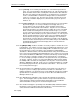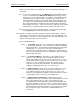User manual
Phoenix
32
User Manual www.RealmCtrl.com
65
tab later in order to define access privileges. For more information on Groups, see
section 9.3.
9.2.3.1. To enroll a user within a Group, click [Add] within the “Group Memberships”
section. This will launch the Add User To Groups dialog where you may
enroll the user in one or more Groups. To enroll the user in multiple Groups,
hold down the Ctrl or Shift keys while selecting Groups. When a user is
enrolled in multiple Groups, the Group rights will be combined for that user.
For example, let’s say two Groups exist called “Faculty” and “Media Center”.
The Faculty Group allows schedule privileges and the Media Center Group
allows viewing of resources. If we create a new user and make her a member
of both Groups, she will have rights to both schedule and view resources.
9.2.3.2. To remove a user from a Group enrollment, select the Group membership
and click [Remove]. Phoenix will prompt you to confirm.
9.2.4. Typically, user rights are defined solely by the Group membership(s). However,
you may wish to add a right for a specific user that does not exist within the user’s
enrolled Group. To do this, select the checkbox next to the needed privilege. The
definitions of the privileges are provided below:
9.2.4.1. Schedule Privileges
9.2.4.1.1. [Schedule] – allows the user to schedule items that exist within the
user’s Group memberships. See section 9.3 for information regarding
Group management. For information regarding management of Group
memberships, see section 9.4. If a user does not have rights to
schedule then she will not be able to schedule items (media, physical
items, etc.) from any Phoenix interface including the Server, the TCP/IP
Client, and the web client.
9.2.4.1.2. [Schedule for Others] – allows the user to schedule events for
other users. This privilege is usually assigned to Media Center or
Library staff members who receive requests from end users. If a user
has Schedule for Others rights, she may schedule an event as if she is
another user. The event will be placed on the schedule as if the
requesting user had actually scheduled it. For further information
regarding scheduling for other users, see section 5.3.10.
9.2.4.1.3. [Edit for Others] – allows one user to select another user’s event
and edit any parameter of that event (date, time, destination, etc.).
Users with this privilege can also delete other users’ events. This
privilege is not usually made available to the general faculty. Instead, it
is usually granted only to members of the Media Center.
9.2.4.1.4. [Restricted by 5 O’Clock Rule] – disallows the user from
scheduling events on the same day or on the following day if the current
time is after 5:00 PM. This is a means of preventing users from
scheduling with the client applications for times that the Media Center
may not be available to service the request. Typically, this rule would
apply in analog environments only. Users who are not restricted by the
5 O’Clock Rule may edit and schedule for other restricted users within
the restricted time span, assuming the scheduling/editing user is
unrestricted.