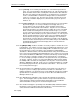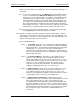User manual
Phoenix
32
User Manual www.RealmCtrl.com
63
that apply to the media title and the [New] and [Delete] buttons that apply to the
formats. Be careful to use only the buttons that apply to the media formats when
you are adding or deleting formats.
9.1.3.1. To add a format, click [New] and select the appropriate format. To delete a
format, select it and click [Delete]. Note that you may assign an optional
Media ID. This is a unique identifier that your facility may use for cataloguing
purposes. If your media is organized using a numeric cataloguing system,
this is where you would enter the value of the media identifier that
corresponds to the media copy that you are creating.
9.1.3.2. To edit a format, select it and click [Edit]. You may then change the format
type or edit the Media ID.
9.1.3.3. To delete a format, select it and click [Delete].
9.1.3.4. To view the properties of a format, select it and click [View].
9.1.4. Enter a media subject if desired. This is optional; Phoenix requires only a name
and the associated format(s).
9.1.5. The three fields labeled “Field 1”, “Field 2”, and “Field 3” are for general use in
organizing your media library. The actual labels on these fields may be changed
via the Defaults tab (see section 9.5). It is advisable that, if you decide to make
use of these fields, you first update the labels to something intuitive. An example
would be “Grade Level”.
9.1.6. The description is also optional. If you wish, you may enter a long description of the
title.
9.1.7. The “Groups” area is for informational purposes. Data may not be entered into this
field from the Media Tab. This field lists those Groups that the title is a member of
as defined on the Groups Tab. For more information regarding Groups, see section
9.3.
9.1.8. If your facility includes support for the AMX MultiMedia MAX digital file server, the
field labeled “Disc ID” will be enabled if the media that you have entered is of the
MultiMedia MAX format. This is where you must enter the unique ID of the DVD
that has been ripped to the MAX. To find this unique ID, you must find the title
using the administrative MAX web client provided by RealmCtrl. This web client is
typically found at the IP address of the NetLinx control system within a folder called
“MAX”. For example, if your NetLinx control system has an IP address of
192.168.1.100, you would surf to http://192.168.1.100/MAX. The web page that
would serve out of the NetLinx control system would list all titles and their
associated unique IDs (the IDs themselves are created automatically by the
WinMAX software, which is why you must look them up in this manner).
9.1.9. If your facility includes support for the Enseo Star Server then the field labeled
“Path To Enseo Alchemy Content” will be enabled if the format of the media that
you created is of type “Enseo Alchemy”. In this case, click [Browse] to surf out to
the physical location of the MPG file that is associated with the title.
9.1.10. If your facility includes support for the Enseo Linux Video Server (LVS) then the
field labeled “Enseo LVS Program ID” will be enabled if the format of the media is of
type “Enseo LVS”. In this case, the Program ID of the digital content that resides