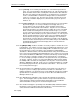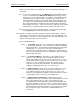User manual
Phoenix
32
User Manual www.RealmCtrl.com
61
8.9.2. Phoenix supports a maximum of 8 Paging Consoles. When configuring a Paging
Console, first select the appropriate radio button and then proceed with the
configuration.
8.9.3. After selecting a Console, enter its AMX AXlink bus ID within the field labeled,
“AMX ID”. The convention is to address the first Paging Console at device 66 and
increment subsequent Consoles from there.
8.9.4. The [Paging Channel] is the channel to which the destinations will be tuned when
the Page is launched. This is typically a camera input or a character generator.
The selectable channels must first be defined on the Distribution tab (see section
4.4).
8.9.5. The [Preview Room] is the location that will be tuned to the Paging Channel when
the Page is placed in “Preview Mode.” The typical sequence for starting a Page is
to first enter Preview Mode and ensure that the audio/video feed is good, the
camera is positioned correctly, etc. Then, launch the Page. The Preview Room is
a mechanism that will help ensure everything is in order before launching the Page.
8.9.6. The [Alarm Channel] is the channel to which the destinations will be tuned when
an Alarm is sounded from the Paging Console. This is typically a camera input or a
character generator. The selectable channels must first be defined on the
Distribution tab (see section 4.4).
8.9.7. The [Remote IP] field applies only if the Paging Console is on the AXlink of another
NetLinx system. If this is the case at your facility, RealmCtrl will provide additional
documentation and training regarding configuration and usage.
8.9.8. The “Paging Zones” section allows creation of zones that may be Paged
individually. The “All Room” zone is included by default. When a zone is selected,
its numerical representation will be shown within the field labeled, “Zone Number”.
This is used when launching Pages via the Paging Console, since the zones are
shown numerically on the LCD screen.
8.9.8.1. To create a new Paging Zone, click [New] to launch the Paging Zone dialog.
After entering a name for the Paging Zone within the field labeled ”Paging
Zone Name,” click [Add] to add all rooms that should be included within the
zone. Standard Windows conventions apply, which means you may use
Shift+Click and Ctrl+Click to select multiple rooms. Once you have selected
all rooms that should be included within the zone, click [Create] to create the
zone.
8.9.8.2. To edit an existing zone, select the desired zone and click [Edit]. The
procedure described above in section 8.9.8.1 should be followed thereafter.
8.9.8.3. To delete an existing zone, select the desired zone and click [Delete].
9. Resource Management
The Resource Management dialog includes several tabs that allow definition and
management of the assets of your facility, as well as Phoenix application preferences and
other useful items. These items are fully explained within this section.
9.1. The Media Tab
This tab contains the fields that will be used to enter media titles and define their