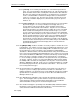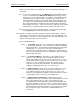User manual
Phoenix
32
User Manual www.RealmCtrl.com
58
8.8.3.7. [TVs Off] – the TVs Off System Event is one of the built-in System Event
types. It is used specifically to turn display devices off. This System Event is
given an intuitive name but it is actually more robust than the name indicates.
Any time a TVs Off System Event launches, the display devices to which the
event is scheduled will be controlled according to their associated Control
Logics (see section 4.1.3.6). Therefore, this System event may be used to
turn on any controllable display device, which includes projectors, plasma
monitors, etc.
8.8.3.8. [TVs To Channel] – the TVs To Channel System Event is one of the built-in
System Event types. It is used specifically to tune display devices to a
specific channel. This System Event is given an intuitive name but it is
actually more robust than the name indicates. Any time a TVs To Channel
System Event launches, the display devices to which the event is scheduled
will be controlled according to their associated Control Logics (see section
4.1.3.6). Therefore, this System event may be used to tune any controllable
display device, which includes projectors, plasma monitors, etc. This System
Event is geared towards those devices that receive a modulated signal and
must be tuned to the proper channel. When defining the TVs To Channel
System Event, you must define the channel that you want to tune the display
devices to via the “Channel” input field. The number that you enter within that
field will determine what channel the display device is tuned to when the
System Event launches.
8.8.4. The [Multiple TMs] checkbox should be selected if you plan to schedule the event
to destinations. For example, you may create a Send String System Event to send
the RS-232 string “HI”. If you select the “Multiple TMs” checkbox when you create
the System Event, you may schedule it to any destination, including multiple
destinations. When it launches, Phoenix will transmit the string “HI” via the RS-232
port of every Television Manager included within the event. However, if you instead
enter a device ID within the “AMX Device” field, Phoenix will only send the string via
that specific device, regardless of what room the System Event is scheduled to.
I.e., in our example you might schedule the “HI” System Event to every destination
on campus. However, because you entered an AMX device ID instead of clicking
the “Multiple TMs” checkbox, the string will be sent only to the one device defined
within the “AMX Device ID” field. In this case, it is usually most intuitive to schedule
the Send String System Event to the destination called “None”. These rules hold
true for all System Event types.
8.8.5. As described above, the “AMX Device” field is used to define a specific device to
act upon. If you are creating a System Event to schedule to a destination, or to
multiple destinations, you should not enter a value within this field because it will be
ignored when the event launches (instead, the device IDs of the AMX Television
Managers will be used).
8.8.6. The “AMX Channel” field applies only to the On, Off, and Pulse System Event
types. This field applies to the specific channel to act upon and it should not be
confused with the “Channel” field beneath it, which applies to the broadband
channel that will be used by the TVs To Channel System Event.
8.8.7. The “Channel” field applies specifically to the broadband (RF) channel that will be
tuned when a TVs To Channel System Event launches. This field should not be
confused with the “AMX Channel” field described above.
8.9. Paging