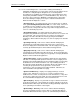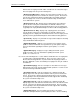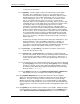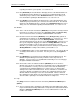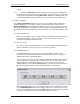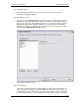User manual
Phoenix
32
User Manual www.RealmCtrl.com
53
manual.
7.11. Button #11: [Unload All] – click this button to unload all events listed within the
Past Events list. Be careful when using this button; it’s important to ensure that all decks
are physically unloaded before clicking [Unload All]. Otherwise, individual events may
be unloaded by double-clicking on the event (see section 5.8.5 for more information).
8. Facility Configuration
The Facility Configuration dialog is one of the most oft used dialogs when defining the
Facility Configuration of your campus. Much of the data and options contained on the
Facility Configuration tab is already covered within section 4. For those portions covered
previously, the appropriate section will be referenced rather than repeating information. This
section will also fill out the information to cover all fields not covered previously within section
4.
8.1. The Destinations Tab
Because the Destinations Tab is central to the facility configuration, it has already been
covered in detail within sections 4.1 and 4.5.1. Please refer to those sections for
information regarding the Destinations Tab.
8.2. The Sources Tab
The Sources Tab is another dialog that is used often when defining and maintaining the
facility configuration. Therefore, it has been covered in section 4.2.
8.3. The Distribution Tab
The Distribution Tab has also been covered previously, with the exception of the
Preview Room portion of the dialog, which is described here. Refer to section 4.3 for
additional information regarding this dialog.
The Preview Room is the location from which the Media Director will preview content in
order to prepare it for broadcast. This is typically used to cue an analog source to the
right starting point. The Media Director may select an event from the event list by
double-clicking on it, then click the [Preview] button, assuming the event has first been
loaded. This will launch the Preview Control dialog, which is shown below:
When the [Preview] button is pressed, Phoenix will tune the Preview Monitor as defined
on the Distribution Tab that the source output is connected to. You may then cue the
source to the appropriate location. Click the [Done] button to return the Preview Monitor
its previous state and disconnect the Server from control of the source.