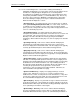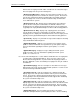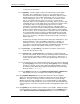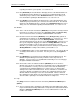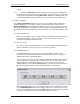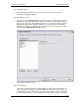User manual
Phoenix
32
User Manual www.RealmCtrl.com
52
6.7.2. The {About} menu item will show the version of Phoenix Server that you are
running, as well as the licensing information acquired from NetLinx. The version
and licensing information may be necessary if you contact RealmCtrl Technical
Support for assistance with your Phoenix system.
7. The Phoenix Toolbar
Several shortcuts are available via the Phoenix toolbar to assist with the regular use of your
Phoenix system. The function or each shortcut is defined within this section. For an example
of the Phoenix toolbar, see Figure 20: The Phoenix Toolbar.
Figure 20: The Phoenix Toolbar
7.1. Button #1: [Locate Media] – click this button to launch the Locate Media dialog. See
section 6.2.1 for information regarding this dialog.
7.2. Button #2: [Schedule] – click this button to launch the Schedule dialog. See section 5
for information regarding the Phoenix scheduler.
7.3. Button #3: [Login] – click this button to login to Phoenix. If you are logged in already,
this button will be disabled. For information regarding the login procedure, see section
6.1.1.
7.4. Button #4: [Logout] – click this button to logout of Phoenix. If you are logged out
already, this button will be disabled. For information regarding the logout procedure, see
section 6.1.2.
7.5. Button #5: [Resource Management] – click this button to launch the Resource
Management dialog. The Resource Management dialog is used for several elements
of the facility configuration such as media titles, users, etc. For more information
regarding the Resource Management dialog, see section 9.
7.6. Button #6: [Network Clients] – click this button to launch the TCPIP Clients dialog,
which is used to monitor and manage users who are connected to the Server via the
TCP/IP thick client application. For more information regarding the TCPIP Clients
dialog, see section 6.1.5.
7.7. Button #7: [Phoenix Servers] – it is unlikely that this button will be selectable at your
facility. The Servers button regards the MultiServer application which is obsolete with
the advent of Phoenix. For more information regarding MultiServer, see section 6.1.6.
7.8. Button #8: [Bulletin Board] – click this button to launch the Bulletin Board dialog. The
Bulletin Board dialog is used to configure the VTI-6 character generator for the purpose
of campus-wide announcements. For more information regarding the Bulletin Board,
see section 6.4.2.
7.9. Button #9: [Filter Lists] – click this button to filter the Event List by user or destination.
For more information regarding filtering of the Event List, see section 6.6.3.
7.10. Button #10: [Help Search] – click this button to search the help database. As of
the authoring of this user manual, the help file that ships with Phoenix has not been
updated to reflect the many modifications and new features available within Phoenix.
Instead, the Synergy help files are displayed. Therefore, use of the Help menu selection
is not recommended at this time. Instead, it is recommended that you consult this