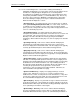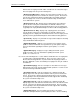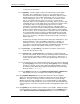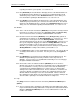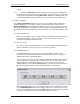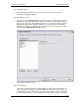User manual
Phoenix
32
User Manual www.RealmCtrl.com
51
regarding the NetLinx system update, see section 6.5.1.5.
6.5.4. The {All Default} menu item will tune all display devices to the Default Channel of
the distribution group to which they are connected. The Default Channel for all
distribution groups is defined on the Distribution Tab of the Server dialog. For
more information regarding the Default Channel, see section 4.1.1.4.
6.5.5. The {All Off} menu item will tune all display devices to the Default Channel of the
distribution group to which they are connected, then turn them all off. The Default
Channel for all distribution groups is defined on the Distribution Tab of the Server
dialog. For more information regarding the Default Channel, see section 4.1.1.4.
6.6. Window
6.6.1. Three of the menu items beneath the {Windows} menu pertain to the way in which
the Event List is viewed. These items are: {Cascade}, {Tile}, and {Restore Tile}.
These menu items behave according to standard Windows conventions.
6.6.2. A fourth menu item beneath the {Windows} menu, {Arrange Icons}, pertains to
organization of the graphics on the Routing Window (see section 4.5.1.3). Select
this menu item to clean up the look of the Routing Window. Note that this
operation will typically relocate all icons on the Routing Window. Therefore, if you
have spent a long while dragging icons within the Routing Window to make the
overview more intuitive to yourself, this menu item should not be selected.
Otherwise, you stand to undo your hard work as Phoenix attempts to reorganize the
Routing Window according to what it thinks you would like to see.
6.6.3. Use {Filter Lists} to filter records shown within the Event List. Lists may be filtered
according to Room Name or User Name. Lists may be reset by clicking [Reset
Lists].
6.6.4. The {Windows} menu item launches the Windows Program Manager shell. The
Windows Program Manager is basically a “holdover” from early versions of
Windows. If you need to access any Windows functionality, it is best to simply go
through the Windows Start Button.
6.6.5. The last three items selectable beneath the {Windows} menu are the three
windows of the Event List. One will have a checkmark next to it, indicating that it is
the selected window. You may set focus to either of the other two windows by
selecting the desired window within this list. However, this is no different than
clicking on the toolbar of the window itself. The list of windows is useful when one
of the three windows is maximized as it allows easy switching between the three
windows without first having to restore the current window. However, when all
three windows are tiled, which is the most typical mode of operation, clicking on the
desired toolbar is probably a more intuitive method for setting focus.
6.7. Help
The {Help} menu item contains two menus beneath it: {Phoenix User Manual} and
{About}.
6.7.1. The user manual requires installation of the Adobe Acrobat PDF reader, which
may be downloaded from http://www.adobe.com/products/acrobat/readermain.html.
When the {Phoenix User Manual} item is selected, it will launch the reader and
load the user manual.