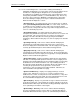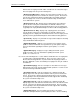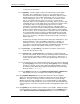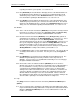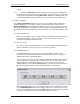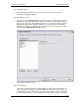User manual
Phoenix
32
User Manual www.RealmCtrl.com
50
section for more information.
6.5.1.5. [Update] – click the “Update” button to start the NetLinx system update
procedure. After configuring your system, a successful update must be
completed before Phoenix will be operational. During the update procedure
all pertinent elements of the facility configuration, such as a room names,
Television Managers, sources, etc., are sent down to the NetLinx control
system. The update may take only a few seconds or several minutes,
depending on the size and complexity of your facility. When a system is fully
configured and a successful update has been performed, the NetLinx control
system will be aware of your facility topology and can act on control
commands received from both Server and end users. When the update
procedure is started, the “Packets Pending” field will be initialized to the total
number of packets that Phoenix needs to send to NetLinx in order to update
the entire system. Then, assuming the two components (Server and NetLinx)
are communicating properly, the Packets Pending field will decrement with
each packet that is sent and acknowledged. This number should fall all the
way to zero. If it doesn’t, something is wrong and your facility is not likely to
function properly.
A manual system update should be performed after any modifications to your
facility configuration, such as the addition, modification, or deletion of a
destination or source. Phoenix Server will notify you when an update is
necessitated. Note that Phoenix will update automatically any time the Server
application is restarted or the NetLinx control system is rebooted.
6.5.1.6. [Set Time] – click [Set Time] to synchronize the NetLinx control system
clock to the Phoenix Server clock.
6.5.1.7. [Reconnect] – click [Reconnect] to reestablish the communication path
from Server to NetLinx. Because Phoenix constantly monitors communication
and ensures that connectivity is working as needed, there is almost never a
need to click this button. In most cases, Phoenix will handle reconnection if
necessary.
6.5.1.8. The Output area of the Communication dialog can be copied to the clipboard
by clicking [Copy], and it can be cleared by clicking [Clear]. Also, if the [Log]
checkbox is selected, any messages displayed within the Output section of
the Communication dialog will be logged to a file within the Phoenix working
directory called “Phoenix.LOG”.
6.5.1.9. The [Done] button will close the NetLinx/Communications & Diagnostics
dialog, which can also be accomplished by clicking the dialog [X].
6.5.2. The {Hardware Diagnostics} menu item will compare the Phoenix database
against the NetLinx and AXcess hardware that physically exist on the ICSP and
AXlink bus. The goal is to always reflect the true state of the system topology
within the Phoenix facility configuration. If a Television Manager is defined within
Phoenix and it does not physically exist on the control system, this dialog will notify
of the discrepancy. This can be useful when troubleshooting problems with in-room
control.
6.5.3. The {Update} menu item will perform a NetLinx system update. Starting an update
from the Update menu item is no different than starting it from the [Update] button
on the NetLinx/Communications & Diagnostics dialog. For more information