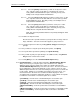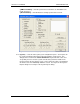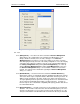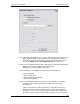User manual
Phoenix
32
User Manual www.RealmCtrl.com
42
6.4.5.3. For comprehensive information regarding in-room control capabilities, see
section 10.
6.4.6. {Switches} – selection of this menu item will launch the Active Switch Paths
dialog, which will display all routing information pertinent to the active events. Any
route may be resent by selecting it and pressing [Resend Take]. For example, if
an event launched that required baseband routing but the router failed to execute
the command properly, you could select the route to resend it manually. This
capability applies to any route within the entire path of the event. Therefore, you
could also resend channel change commands to television managers and sources,
etc. For an example of the Active Switch Paths dialog, see Figure 16: The Active
Switch Paths dialog.
Figure 16: The Active Switch Paths dialog
6.4.7. {Room Status} – this menu item will launch the Room Status dialog, which will
display a list of any rooms that are reporting errors controlling their defined display
device(s). This dialog applies only to those campuses that implement whole-
campus control with AMX Television Managers (TMs) in the destinations. When
the TMs attempt to set the power state of a display device, the true state of the
device will be sensed via the sync sensor or the Power Current Sensor. If the TM
determines that the display device is not responding, it will send a notification back
to the NetLinx control system. That notification is then passed up to the Server
where it is displayed within this window. The Rooms Status window can be useful
for troubleshooting any room that is not functioning properly. If the display device is
uncontrollable or is cycling (changing power states repeatedly) then check ths
dialog to see if the TM is reporting an error. If so, then investigate the placement of
the sync sensor or the tolerance of the Power Current Sensor, or the IR codes that
are loaded in the TM. Note that Phoenix also reports TM problems on the status
bar on the lower edge of the main window.
6.4.8. {Play Lists} – this menu item will launch the Event Play Lists dialog. The Event
Play List may be viewed either via the AMX VTI-6 character generator or by the
web client. If enabled, Phoenix will send the Play List down to the NetLinx control
system at a time interval defined by the “Update Check Time Lapse” setting. The
Schedule Type and Time Period to display can be configured using this dialog as
well. The “AMX ID” corresponds to the VTI-6 AXlink ID (if applicable) and the
“Channel” corresponds to the VTI-6 channel that should display the text. The field
labeled “Delay” allows configuration of the pause between page flips. For an
example of the Event Play List dialog see Figure 17: The Event Play List.