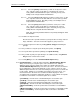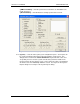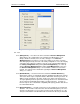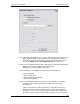User manual
Phoenix
32
User Manual www.RealmCtrl.com
38
6.3.1.1.4. Select the [Room] radio button if you wish to sort by room. In this
case, only those future events that are scheduled to the selected
room(s) will be included within the report. Note that you may select
multiple rooms using Ctrl+Click and Shift+Click.
6.3.1.1.5. Select the [Source] radio button if you wish to sort by source. In this
case, only those future events that utilize the selected source(s) will be
included within the report. Note that you may select multiple sources
using Ctrl+Click and Shift+Click.
6.3.1.1.6. Select the [User] radio button if you wish to sort by user. In this
case, only those future events that are scheduled to the selected
room(s) will be included within the report. Note that you may select
multiple Rooms using Ctrl+Click and Shift+Click.
Note: You may easily deselect all items at any time by clicking the “Print
All” checkbox.
6.3.1.2. Define the “Report Format”
Phoenix offers three possible formats for your report: One Per Page, Two Per
Page, and Table. Select the one that best applies to your preferences.
6.3.1.3. Setup your printer if need be by clicking [Printer Setup] and following the
prompts.
6.3.1.4. If you want to send your report directly to the printer, click [Print].
6.3.1.5. To preview the report before printing it, click [Print Preview].
6.3.1.6. If you wish to print your report directly to an editable text file, click [Print To
File] and enter a name for the text file.
6.3.1.7. Click [Done] to close the Current Schedule Reports dialog.
6.3.2. {Schedule History} – select this item to launch the Schedule History Reports
dialog. From there, you can print reports of all scheduled events, defining
additional criteria if desired. Many of the options are virtually identical to the
Current Schedule Reports dialog covered in section 6.3.1. Therefore, we will not
repeat explanations of those fields within this section. However, there are some
additional options that must be selected according to your preferences to define the
results criteria. Initially, no records will be generated if you run the report. You
must first define the criteria for the records that should be displayed. This is
accomplished by selecting the appropriate checkboxes, each of which corresponds
to a different event criterion. The criteria options are as follows:
• [Scheduled] – show all events scheduled during the selected time span.
• [Loaded] – show all events loaded during the selected time span.
• [Started] – show all events that launched during the selected time span.
• [Completed] – show all events that ended during the selected time span.
• [Room unavailable] – show all rejections that occurred due to an unavailable
room.
• [Media unavailable] – show all rejections that occurred due to unavailable media.
• [Source unavailable] – show all rejections that occurred due to unavailable
sources.