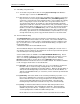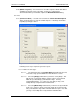User manual
Phoenix
32
User Manual www.RealmCtrl.com
36
6.2.1.6. To close the Locate Media dialog, click [Done], or simply click the [X] in the
upper right-hand corner.
6.2.1.7. Note that the Locate Media dialog can also be launched from the toolbar by
clicking the leftmost icon that looks like a book.
6.2.2. {Schedule} – select this menu item to launch the Schedule dialog, which is the
dialog that will be used for all scheduling from the Server. The Schedule dialog is
one of the most important and highly used dialogs by the Media Center staff and is
covered in section 5. The Schedule dialog may be launched from this menu
selection, from the toolbar via the calendar icon, or from the Locate Media dialog.
6.2.3. {Permanent Schedule} – selection of this item will launch the Permanent
Schedule Events dialog, which allows scheduling of events that should occur on a
regular basis.
6.2.3.1. To create a new Permanent Schedule event, click [New]. This will launch
the Permanent Schedule dialog. This dialog looks much like the Schedule
dialog except that it includes weekdays instead of specific date controls. An
example of this is shown in Figure 11: The Permanent Schedule Day/Time
settings.
Figure 11: The Permanent Schedule Day/Time settings
6.2.3.2. Once you select the day(s) and time for your Permanent Event, define the
remaining parameters just as you would any scheduled event (see section 5
for information regarding scheduling).
6.2.3.3. Note that you may set your time using the [Time] or [Period] buttons, just as
you would for any regularly scheduled event.
6.2.3.4. After clicking [Request], and assuming the event scheduled successfully,
Phoenix will populate two weeks’ worth of events within the Future Events list.
Periodically, Phoenix will check the Future Events list to ensure that all
Permanent Events are rescheduled at the appropriate time, maintaining the
two weeks of scheduled events at all times.
6.2.4. {Media Macros} – this menu item is selectable only if the Media Macro capability
was purchased for your facility. In that case, supplemental documentation will be
provided that explains the Media Macros dialog.
6.2.5. {Week at-a-glance} – this menu item is selectable only if the Week At-A-Glance
capability was purchased for your facility. In that case, supplemental
documentation will be provided that explains the Week At-A-Glance dialog.