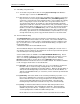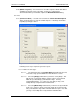User manual
Phoenix
32
User Manual www.RealmCtrl.com
33
5.8.7. [Edit] – click [Edit] to launch the Schedule dialog. This will allow modification of
any event parameters, assuming you have rights to edit the event in question.
5.8.8. [Delete] – click [Delete] to remove the event from the Future Events list. Phoenix
will prompt for a confirmation.
5.8.9. [Done] – this simply closes the dialog and is no different than clicking on the “X”.
6. Menus
In this section we will explore the various menus available within the main window. Some of
the more commonly used menus have been discussed already in section 4. In this section
we will review some menus discussed previously and cover the remaining menu selections.
Before proceeding, it should be understood that all menu selections may not be selectable at
all times. When logged out, most menu items will not be selectable. When logged in, some
menu options may be unavailable contingent on the rights of the user as defined on the
Users Tab (see section 9.2.4.3). Also, some menu items may be disabled or missing
because your facility is not licensed to access them.
Following are explanations of the menu items available on the Phoenix
32
Server application:
6.1. Server
6.1.1. {Login} – use this selection to login to the Server application. Logins may be
accomplished either via the {Server/Login} menu selection or by clicking the yellow
key icon on the toolbar.
6.1.2. {Logout} – use this selection to logout of the Server application. Logouts may be
accomplished either via the {Server/Logout} menu selection or by clicking the
sailing ship icon (to the right of the login key) on the toolbar.
6.1.3. {Change Password} – use this selection to change the password of the user who
is currently logged in. Phoenix will launch the Change Password dialog that will
prompt for the current password, the new password, and a confirmation of the new
password.
6.1.4. {Networks/ADSP Clients} – this menu selection provides management of the
Client32 thick client application when communicating via ADSP protocol. At this
time, Phoenix
32
does not support ADSP. Consequently, the ADSP menu item is
disabled. If your facility has need of ADSP communication capabilities, contact
RealmCtrl Technical Support to discuss alternatives.
6.1.5. {Networks/TCPIP Clients} – this menu selection launches the TCPIP Clients
dialog that allows administrators to view a list of users who are currently connected
via the Client32 thick client application. Also from within the TCPIP Clients dialog,
the port that Phoenix Server uses to communicate with the Client32 applications
can be defined (by default it is 1234). The TCPIP Clients dialog also allows
administrators to forcibly disconnect users if need be.
6.1.6. {Servers} – this menu selection regards the MultiServer environment that is no
longer supported by Phoenix. MultiServer was a solution that allowed multiple
Synergy Servers to communicate and was implemented for sake of scheduling and
control across multiple campuses, and to overcome the 255 device limit. Because
these capabilities are available via Phoenix without multiple Server applications, the
capability has been disabled. The menu option remains as a precaution in case a