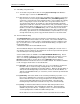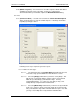User manual
Phoenix
32
User Manual www.RealmCtrl.com
32
yellow circle icon, as a warning that manual intervention is required by the Media
Center. If the time for an event to launch nears and Phoenix still has not been
notified that the media is loaded, the Server will start to beep prior to the event
launch. The time before an event when the Server will start to beep is defined by
the “Event Warning Time,” which is defined on the Defaults Tab (see section 9.5).
In addition to the sounding of an audible beep during the Event Warning Time,
Phoenix Server will also send a notification to the NetLinx control system every time
it sounds the alarm, which will continue at regular intervals throughout the Event
Warning Time until shortly before the event launches. Therefore, because NetLinx
is aware that an event will launch shortly and that the source device may not be
loaded, custom handling of the event warnings can be developed by RealmCtrl
according to the needs of your facility. For example, if the launch of an event is
eminent and said event has not been loaded, NetLinx could engage a contact
closure to sound an alarm, or it could notify a pager or send an e-mail to the
appropriate person(s).
Another setting that can be defined on the Defaults Tab is the “Event Scream
Time”. The Event Scream Time defines the interval just prior to the launch of an
event during which the Server will sound a constant audible alarm. This alarm is
used to notify Media Center personnel that an event is going to launch in a matter
of seconds and that Phoenix has not been notified that the source device has been
loaded.
5.8.4. [Restart] – click this button to restart an event. The “Restart” button will be
available only to Present Events. When an event restarts, it will cause all control
system functions, including tuning and control of the associated source (if
applicable).
5.8.5. [Unload] – after an event ends that utilizes an analog source, it is necessary to
unload the event. The [Unload] button will be available only to Past Events. After
you have removed the media from the device, click [Unload] to remove the event
from the Past Events list. Until the unload button has been clicked, the source that
was used in the event and the media copy will be unavailable for rescheduling.
*Note: An [Unload All] button is also available on the toolbar. Use the [Unload
All] button with discretion. When you click [Unload All], all Past Events will unload
and disappear from the list, regardless of the true state of the device(s).
5.8.6. [Switches] – click [Switches] to view the routing logic for the selected event. This
will launch the Switches dialog that will explain the various routing actions that will
be taken. This dialog can be useful when troubleshooting failed events as it will
help determine whether or not Server is fully aware of the routing path. For
example, if the source that was scheduled feeds a baseband switcher and the
output of the switcher feeds a combiner to which the rooms are connected, you
should see messages in the Switches dialog as follows:
Switch router “Autopatch” Input 5 to Output 7
Tune room “Room 100” to channel 7
In this example, if we were to schedule the event and then view the Switches
dialog, and if the Autopatch routing message was missing, that would be a good
indication that the source is not properly defined within the Phoenix database to
mirror its true connectivity.