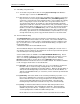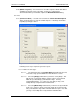User manual
Phoenix
32
User Manual www.RealmCtrl.com
31
5.7. Scheduling of System Events
5.7.1. To schedule a System Event, first select the [System Control] radio within the
“Schedule Type” section of the Schedule dialog.
5.7.2. System Events are used to act upon any controllable device within the system and
they must first be created using the Events Tab under {Tools/Management} (see
section 8.8). System Events may be built-in functions, such as turning off a display
device, or they may be custom events that cause site-specific NetLinx code to
execute when they launch. An example of a System Event would be turning all
display devices OFF at a certain time. On the Events Tab, you would first create an
event called “TVs OFF” (or whatever you care to name it). Then the System Event
would be selectable on the Schedule dialog. This is commonly used to shut the
entire campus A/V system down at night and to power the entire system back on in
the morning. System Events are somewhat difficult to comprehend but, once they
are fully understood, they can be very powerful mechanisms for site-wide control.
5.8. The Event Details dialog
The Event Details dialog is the universal interface for management of all scheduled
events, whether said events be Future, Present, or Past. The controls available on the
Event Details dialog are context sensitive, meaning that they change contingent on the
type of selected event. For an example of the Event Details dialog, see Figure 9: The
Event Details dialog
, which demonstrates the Recorded Media version.
The Event Details dialog lists all pertinent parameters regarding the selected event. It
also displays any notes that were entered when the event was requested and it provides
a list of included (or view-only) destinations.
Several common tasks are available on the Recorded Media Details dialog. Not all
options are available at all times because they do not apply to all event types or event
states. For example, [Start Now] would not apply to a Present Event. Likewise,
[Restart] wouldn’t apply to a Future Event. Also, [Unload] would not apply to a
Broadcast Channel event because there is no media to unload. The functions available
for all event types and all states are described below:
5.8.1. [Preview] – the Preview feature allows easy access to media that is scheduled in
the future. This is useful for cueing of analog media, or to ensure that the
scheduled media is appropriate to the target audience. When the Preview button is
clicked, Phoenix will temporarily route the future event to the Preview Monitor, as
defined on the Distribution Tab (see section 8.3). Events cannot be previewed until
they are loaded.
5.8.2. [Start Now] – this feature allows events to launch prematurely, if possible. I.e., if
the resources utilized by the event can be reserved immediately, and will not
interfere with other future events at any point prior to the scheduled end of the
event, Phoenix will forcibly launch the event immediately. Note that events
involving analog media must be loaded before they can be started manually.
5.8.3. [Load] – to click this button indicates to Phoenix that analog media has been
physically loaded into the device that will play said media. This button will be
available only for Future Events. Loading of events is a common task that will
occur frequently at those facilities that utilize analog media.
Events that have not been loaded will be shown in the Future Events list with a