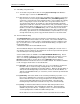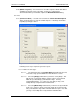User manual
Phoenix
32
User Manual www.RealmCtrl.com
30
5.4. Scheduling of Broadcast Channel events
5.4.1. To schedule Broadcast Channels, first select the [Broadcast Channel] radio button
within the “Schedule Type” section of the Schedule dialog.
5.4.2. Broadcast Channel events are scheduled using a procedure almost identical to
scheduling of Recorded Media events (described in section 5.3). The one
difference is that the Media section will contain a list of channels instead of a list of
recorded media titles. Channels are defined using the Channels Tab under
Server/Configuration. See section 4.4 for information regarding creation of
channels.
5.4.3. Unlike Recorded Media titles, double-clicking on Broadcast Channels will display a
read-only Channel Details dialog. This is because there is no associated source
or format that may be selected.
5.5. Scheduling of Physical Items
5.5.1. To schedule Physical Items, first select the [Physical Item] radio button within the
“Schedule Type” section of the Schedule dialog.
5.5.2. Physical Items are any facility asset that can be delivered to end-users, such as a
TV/DVD cart, a camcorder, etc. Any asset that requires delivery can be considered
a Physical Item. Physical Items are scheduled in like manner to Recorded Media
events. The difference is that the “Media” section will display a list of categories
previously created on the Types Tab beneath {Tools/Management} (see section
9.8). Items, which are created on the Items Tab (see section 9.6) under
{Tools/Management}, are members of Types and Phoenix allows scheduling by
Type or Item, as explained further below.
5.5.3. When scheduling a Physical Item, you may choose to schedule the Type and allow
Phoenix to select the specific item, or you may specify the item by double-clicking
on the Type (which is analogous to a category) and then select the item to be
delivered. For example, your facility may include a Type called “Camcorder” and it
may include several Items as members of the Camcorder Type. An example of the
Items that might be a member of the Camcorder Type would be “JVC Mini-DV 650”,
“Panasonic Hi-8 1230”, etc. By double-clicking on the Type, you can specify that a
specific make and model of camcorder should be delivered. Or, you may choose to
simply schedule a camcorder to the destination and allow Phoenix to determine
whether to send the JVC or the Panasonic. If Phoenix is allowed to decide which
model to deliver, it will make this decision based of which unit has been used the
least.
5.6. Scheduling of Room Reservations
5.6.1. To schedule a Room Reservation, first select the [Reserve Room] radio within the
“Schedule Type” section of the Schedule dialog.
5.6.2. Scheduling of Room Reservations is accomplished in like manner to scheduling of
Recorded Media events, except that no media is selectable. Room Reservations
are simply a way of managing meetings and similar events. Scheduling Room
Reservations is very simple – just set the time, select the destination(s), and click
[Request]. Assuming the room is not already reserved during the selected time,
the reservation will be granted.