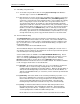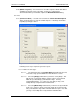User manual
Phoenix
32
User Manual www.RealmCtrl.com
29
in Figure 9: The Event Details dialog
.
Figure 9: The Event Details dialog
5.3.13. To edit the parameters of the scheduled event, click the “Edit” button. This will
launch the Schedule dialog, allowing you to change any the parameters that were
entered when the event was originally scheduled. After you make the necessary
changes, which may entail changing the date, time, media, destination(s), etc., click
[Request] to complete the edit operation. Phoenix will momentarily delete the
event that you are editing, then it will attempt to reschedule the event using the
revised parameters. If successful, you will be notified and the revised event will
surface on the Future Events list. Otherwise, Phoenix will restore the original event
and notify you that the event could not be edited. Possible reasons for failure are
identical to those you might encounter when scheduling events from scratch. See
section 5.3.11 for more information regarding rejections.
Note: The Event Details dialog differs contingent on whether it was accessed from
the Future Events list, the Present Events list, or the Past Events list. Context-
sensitive buttons are provided, contingent on the event type.
5.3.14. Deletion of scheduled events is also accomplished from the Event Details
dialog, which can be accessed by double-clicking on the event within the Future
Events list. Simply click [Delete] and confirm the request.