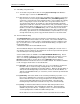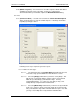User manual
Phoenix
32
User Manual www.RealmCtrl.com
28
apply, which means you can use Ctrl+Click and Shift+Click to select multiple
rooms. To deselect a room from the list, click on the room name while
holding down the Ctrl key. Once you have selected all rooms that should be
included within the event, click [Select]. This will populate the list of rooms
within the Other Rooms dialog. Click [Done] when you are finished adding
rooms. This will close the Select Rooms dialog and return you to the Other
Rooms dialog. Here you may remove any rooms that you did not intend to
include by selecting the room(s) and clicking [Delete]. Once you are satisfied
that all included rooms have been properly added to the event, click [Done] to
return to the Schedule dialog.
5.3.10. Select the [Scheduling User] if applicable. For those users that have rights to
“Schedule for Others”, as defined on the Users Tab under {Tools/Management}
(see section 9.2.4.1.2), another user may be selected as the scheduling user. This
would typically apply at a facility where the end-users submit requests to the Media
Center for all scheduled events and the actual scheduling is accomplished by only a
select few individuals. If an event is scheduled using a different Scheduling User, it
will appear that the selected Scheduling User actually scheduled the event and only
that user or anybody who has “Edit for Others” rights (also defined on the Users
Tab) will be able to edit or delete the scheduled event.
5.3.11. You are now almost done with your event request. All that remains is to click the
[Request] button. Clicking [Request] will cause Phoenix to execute a number of
different algorithms to determine whether or not the media that you requested is
available for distribution to the room(s) that you requested. Assuming all is well,
Phoenix will notify you that the request has been granted and the event will surface
on the Future Events list. Otherwise, Phoenix will reject the request. Following are
some reasons why Phoenix might reject a request:
• Not enough time to setup the event. If you request an event only minutes away
from the current time, Phoenix may disallow the request because there is not
enough time to physically load the media. The time required for setup of media is
definable on the Defaults Tab which is covered in section 9.5. If you would prefer
that the minimum Setup Time not be taken into account when scheduling events,
change the Setup Time to zero on the Defaults Tab, then you won’t encounter this
rejection again.
• Unable to route a path to the selected destination. This rejection will surface if
Phoenix cannot route a path from the source to the controlling room. If one or more
included destinations cannot be routed, Phoenix will not reject the request but will
exclude those rooms and notify you after the request is granted. If you encounter a
problem with routing content to a destination, investigate your routing configuration
and ensure that it is properly configured according to the physical topology of your
facility.
• The media is unavailable at the given time. This rejection is somewhat of a
“catch-all” for any other reason why an event cannot be granted. In most cases, it
means that all copies of the media have been reserved during the requested time.
However, it can also mean that no applicable source is available to play the media
(which may mean that the necessary source has been marked “Out of Order” on
the Sources Tab – see section 4.2 for more information).
5.3.12. Editing of future events
5.3.12.1. To edit an existing future event, double-click on the event within the
Future Events list. This will launch the Event Details dialog, which is shown