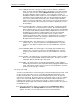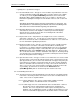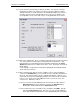User manual
Phoenix
32
User Manual www.RealmCtrl.com
25
[Load].
5.2.1.3. Red circle with diagonal line: The event will launch at the scheduled time.
However, Phoenix is of the impression that something needs attention and, if
said attention is not given by a member of the Media Center staff, the event is
likely to fail. An example would be a previous event that is sitting in the Past
Events list that utilizes the same source as the event in question. Because
Phoenix has not been notified that the previous event was not unloaded (i.e.,
the tape was never removed from the source), Phoenix is unsure whether or
not the event will launch as expected. In this example, notifying Phoenix that
the previous event has been unloaded will cause the icon to turn to yellow,
allowing you to then load the media. To unload an event, double-click the
event and click [Unload].
5.2.2. Any entry within the Future Events or Present Events window that is displayed in
red text is an indication that the facility configuration has been modified in a way
that will almost certainly prevent the event from launching successfully. An
example would be an event that uses source that has been deleted or removed
from service after the event was scheduled. Typically, any event in this state
should be deleted and rescheduled. If this occurs, you should carefully scrutinize
your facility configuration to ensure that the database is properly configured.
5.2.3. The Present Events list: this window displays all events that are currently active. By
double-clicking on any event within this list, you may end an event prematurely, or
restart it if necessary. Double-clicking any event will launch the Event Details
dialog which is shown in Figure 9: The Event Details dialog
.
5.2.4. The Past Events list: this window displays all events that have ended but have not
been unloaded. Only those events that require manual intervention to physically
remove media from the device, such as a DVD player or VCR, will be shown within
this window. Digital media events, Broadcast Channel events, etc. will not be
shown within this window. Double-clicking any event will launch the Event Details
dialog that will allow you to unload the event by clicking the [Unload] button.
5.3. Scheduling Recorded Media events
5.3.1. To schedule a Recorded Media event, launch the Schedule dialog, either by
selecting the menu item labeled {Resources/Schedule…} or by clicking on the
[Schedule] button on the main toolbar. An example of the Schedule dialog is
shown in Figure 5: The Schedule Dialog on page 23. There are several parameters
that must be defined in order to schedule an event, including the date and time, the
title, the destination, and other optional parameters such as AutoPlay, Rewind,
Included Rooms, etc. All of these parameters can be defined using the Schedule
dialog and the order that you choose to follow is your option. Below, we will
describe the typical order by which an event would be created. However, it’s not
the order that is important but rather the definition of the parameters for the
scheduled event. That said, we begin with setting the time…
5.3.2. Define the start date, end date, start time, and end time for the event that you are
creating. This is accomplished using the Date/Time controls as shown in Figure 6:
Date/Time Controls.