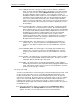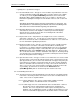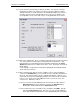User manual
Phoenix
32
User Manual www.RealmCtrl.com
24
regarding these specialized event types.
5.1.1. Recorded Media events – this type of event constitutes any media that is stored as
a format. Examples would include DVD, VHS, Laser Disc, CD, Cassette, UMatic,
etc. When you select the [Recorded Media] radio button, the list of Recorded
Media titles will be displayed within the Titles List (see Figure 7: The Titles List).
Information regarding the management of media titles is discussed in sections 4.6
and 9.1.
Note: When the Schedule dialog is launched, it will default to an event type. The
default preference is selectable using the Defaults Tab under Tools/Management.
See section 9.5 for more information regarding user preferences.
5.1.2. Broadcast Channel events – this type of event constitutes a feed that may be
viewed but not controlled. This might be a character generator that displays
announcements or simply an off-air cable feed. Management of broadcast
channels is described in section 8.4.
5.1.3. Physical Item events – Physical Items are tangible assets such as televisions,
camcorders, computers, etc. Use this type of event to keep track of which users
have assets checked out, and to schedule deliveries to end-users. See section 9.6
for more information regarding Physical Items.
5.1.4. Room Reservation events – this type of event may be used to schedule meetings
and general room reservations. No media is involved when scheduling room
reservations. It is simply a method of managing which rooms are reserved during
what times throughout your campus. Notice that, when you select the [Reserve
Room] radio button on the Schedule dialog, all media disappears. All you need to
do is set the date and time, select the destination, and request it. Assuming nobody
else has that room reserved during the selected time, it will be placed on the Future
Events list along with all other event types.
5.1.5. System Control events – this type of event is for use when there is a need to control
any device that is connected to the NetLinx control system. System Control events
(aka “System Events”) are one of the least understood event types and yet they are
very powerful. For example, a System Event may be used to schedule all display
devices to turn OFF at the end of the day, or it may send a custom command to a
device, or to execute some custom NetLinx code written specifically for the needs
of your facility. System Events are defined on the Events Tab under
{Tools/Management} and are described in greater detail in section 8.8.
5.2. Understanding the Event List
5.2.1. The Future Events list: this window displays all events that are scheduled to launch
in the future. Each entry includes an icon to the left of each event that indicates its
status. These icons are explained below:
5.2.1.1. Green smiling face: The event is ready to launch. Media is loaded (if
applicable) and the event will launch at the scheduled time.
5.2.1.2. Yellow empty circle: The event will launch at the scheduled time. However,
Phoenix has not been notified that the media has been loaded into the
machine. This occurs only when the media requires an analog device for
playback, such as a DVD player or VCR. To indicate to Phoenix that a source
has been loaded with the appropriate media, double-click the event and click