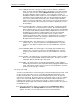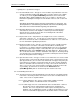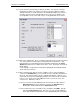User manual
Phoenix
32
User Manual www.RealmCtrl.com
19
4.4.2.1. Wiring Connection – this type of channel feeds the input of a distribution
group. It may be either broadband (RF) or baseband. If you create a wiring
connection, you must also click the [Outputs wired to…] button and select
the input to which the channel connects. If you connect the channel to a
broadband combiner and the channel is accessed within the room, either as a
scheduled event or manually by the end user, Phoenix will tune the display
device to the channel that corresponds to the combiner input to which the
channel is connected. Otherwise, if the channel is connected to the input of a
switcher, Phoenix will connect the proper crosspoint to distribute the feed to
the destination.
4.4.2.2. Television Broadcast – this type of channel should be created if the display
device should tune to an off-air broadcast channel. Phoenix will attempt to
tune the display device to the selected channel, which must be entered within
the “Tuned to” field, without taking the routing configuration into account. For
broadband systems that are creating channel feeds from the Head End,
creating a Wiring Connection channel that connects to input 2 on the
combiner is synonymous with a “Tuned To” channel that tunes to channel 2.
If the destinations connect to the output of a switcher then the Television
Broadcast channel should not be used.
4.4.2.3. AM Radio (kHz) – this channel type is specifically geared towards tuner
Control Logics. It can be used to tune a Head End AM tuner to a specific
frequency. Note that the frequency must be entered within the “Tuned To”
field.
4.4.2.4. FM Radio (MHz) – this channel type is specifically geared towards tuner
Control Logics. It can be used to tune a Head End FM tuner to a specific
frequency. Note that the frequency must be entered within the “Tuned To”
field.
4.4.2.5. Satellite – this channel type is specifically geared towards control of satellites
when used in conjunction with satellite Control Logics. This type is used in
conjunction with the “Satellite Type” drop-down.
4.4.2.6. DSS – this channel type is specifically geared towards control of Digital
Satellite Systems when used in conjunction with the appropriate DSS Control
Logic. Note that the channel to tune to must be entered within the “Tuned to”
field if you create this type of channel.
4.5. Route your facility
You have now defined the assets that describe your basic Media Retrieval system. Now
it is time to interconnect those assets so that Phoenix will understand how to route
media to all destinations. As we have been working through section 5, we have left
various items untouched. Now it may be time to revisit those items. There are multiple
ways to route your facility and those will be described below. Which method to use
really depends on where you are when the needs arise. Our best suggestion is to
understand the different data entry methods available and then to use the ones that are
most intuitive to you.
4.5.1. Connecting destinations may be accomplished via the Destinations Tab, the
Distribution Tab, or the Routing Window. Destinations have inputs but not
outputs. Therefore, we need only route one item for each destination.