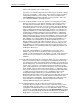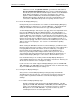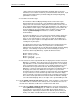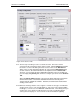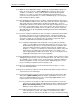User manual
Phoenix
32
User Manual www.RealmCtrl.com
17
4.3.1. Within the “Video Distribution Groups” section, all existing distribution groups are
listed. To create a new one, click the [New] button and enter a name such as
“Combiner” or “Switcher”. For the moment, ignore the fields labeled “Default
Channel” (see section 4.1.1.4 for more information) and “Preview Room” (see
section 8.3 for more information). To delete a distribution group, select the group
name and click the “Delete” button
4.3.2. If the distribution group that you are creating is a baseband switcher (aka “router”),
enter the AXlink bus address of the device that controls the switcher. Typically, the
device that controls the switcher will be an AXC-232 or AXB-232+. If you are
controlling the switcher using a NetLinx device that supports multiple Ports, be sure
to enter the correct address in the “Port” section as well. The System must be set
to “1” since all Phoenix Head End systems are addressed as System 1 (Phoenix
will handle this for you by automatically populating the System field and disabling
the System field).
4.3.3. If you are creating a combiner then enter the number of supported channels within
the “Input Count” field. If you are creating a switcher, enter both the number of
inputs and the number of outputs supported by the specific make and model that
you need to support. As one would assume, the number of supported outputs
should be entered within the field labeled, “Output Count”.
4.3.3.1. Both Input and Output include fields where you may define the “Start At”
address. For broadband systems that start at channel 2, it is best to create
the distribution group to be one size larger than the physical combiner, then
start your routing connections at input 2, which means the “Start At” value
would be “1”. However, for switchers you should enter the address of the first
input/output as specified by the router requirements. For example, some
routers support input zero while others do not. Be sure to specify the correct
starting input and output for the router, if applicable.
4.3.4. If the distribution group that you just created is a combiner, and if you have no other
distribution groups to create, you are done with this tab for now. Move on to section
4.5. Otherwise, if you created a router, you must define it’s parameters within the
“Router Configuration” section, or if you have other distribution groups to create
then you should proceed with creation of all groups now.
4.3.5. Ignore the “Mapping” buttons for now; we will revisit them shortly (see section
4.5.1.2 for more information).
4.3.6. Ignore the “Channels” button for now; we will revisit this button shortly as well (see
section 4.5.4 for more information).
4.3.7. If you created a router, you must select the specific make & model from the drop-
down labeled, [Make & Model] within the “Router Configuration” section. If the
router is not included within the list, please contact Support@RealmCtrl.com to
request inclusion of a new router protocol.
4.3.7.1. If you want to ensure that no routing crosspoint commands are sent to the
unit prior to the device having acknowledged the previous command, click the
[Expect Acknowledgements] checkbox and then enter the timeout value.
Otherwise, do not click this checkbox.
4.3.7.2. When entering the timeout for the router acknowledgement, the length is
entered in 10ths-of-seconds. For example, to instruct Phoenix to wait a
minimum of five seconds before it attempts to re-send a command (assuming